How to Convert AVI to Apple TV Format?
AVI, which stands for Audio Video Interleave, is a Container format used by Microsoft's Video for Windows multimedia framework. AVI is widely used by consumers and even supported by some standalone DVD players. It is very common to meet AVI video files in our daily life. But since Apple TV only supports video formats like H.264, MPEG-4, and Motion JPEG, do you know how to enjoy AVI video files through Apple TV?
Actually it is very simple. All we need is an Apple TV Video Converter and some time to convert the AVI file to the format compatible with Apple TV.
iCoolsoft Apple TV Video Converter is qualified to help you finish that converting job. It is a professional software which is specially designed to convert video files for Apple TV. You can use it to convert many video files to Apple TV format with high output quality and fast conversion speed.
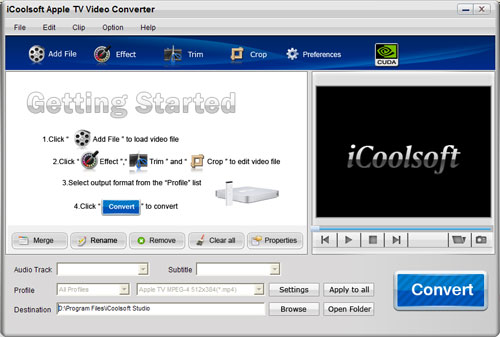
At the following we will talk about how to convert AVI to Apple TV format with iCoolsoft Apple TV Video Converter.
To get prepared, download iCoolsoft Apple TV Video Converter first. Then follow the instruction to install it in your computer.
Step 1: Launch the software. Use "File" button or "Add File" button to add the AVI file.
Tips: The software supports adding several files at the same time. After adding files, you can see them from the preview pane on the right side of the main interface.
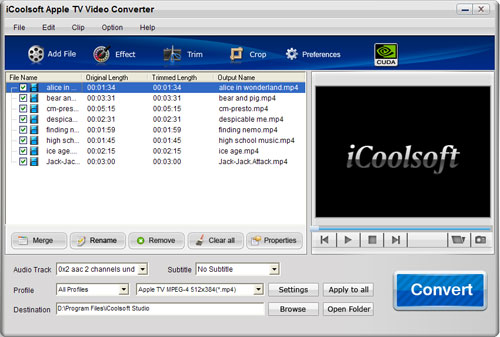
Step 2: From the drop-down list of "Profile", select the proper Apple TV format you need.
Tips: The software also provides other output formats, including many audio formats. So you can use this software to extract audio tracks as well.
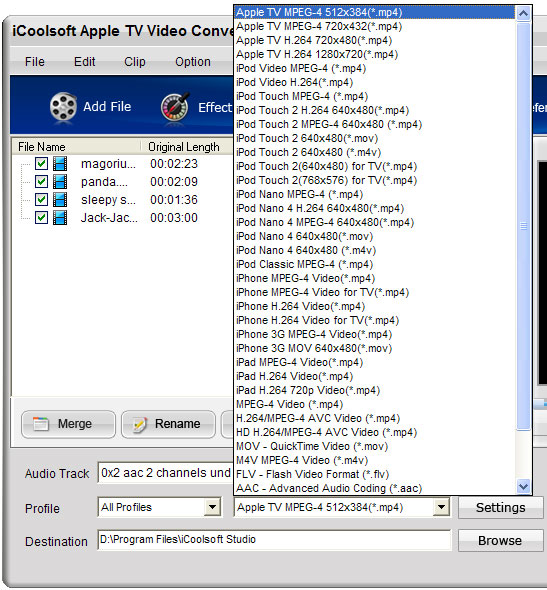
Step 3: Click "Settings" to set the output parameters, such as, Resolution, Frame Rate, Bitrate, etc.
Tips: You can skip this step if you do not have special needs because the software itself would select the optimal settings for you.
Step 4: Select the Destination by clicking "Browse" button.
Step 5: Click "Convert" button to start converting AVI to Apple TV format.
With the above five steps finished, you can conveniently enjoy the original AVI file through your Apple TV. The software also provides several editing functions which can help you to edit the original video files as you like. For example, you can trim any time length of clips, adjust brightness, add watermark, and so forth. See specific instructions of editing files here: How to edit video files?





