How to Convert VOB to iTunes MP4/MOV Format?
iTunes is a proprietary media player computer program, used for playing and organizing digital music and video files on desktop computers. It can also manage contents on iPod, iPhone 4 and iPad 2. iTunes was introduced by Apple Inc. on January 9, 2001. The latest version, which is currently version 10.4, is available as a free download for Mac OS X v10.5 or later, as well as Windows XP or later. iTunes 10 can currently read, write and convert between MP3, AIFF, WAV, MPEG-4, AAC (.m4a) and Apple Lossless. iTunes can also play any audio files that QuickTime can play (as well as some video formats), including Protected AAC files from the iTunes Store and Audible.com audio books. There is limited support for Vorbis and FLAC enclosed in an Ogg container (files using the Ogg container format are not naturally supported) or Speex codecs with the Xiph QuickTime Components. The Windows version of iTunes can automatically transcode DRM-free WMA (including version 9) files to other audio formats, but does not support playback of WMA files and will not transcode DRM protected WMA files.
To convert VOB files to iTunes MP4, MOV, M4V, MPEG-4, H.264 format is actually very easy as long as we have the assistance of a VOB to iTunes Video Converter. Here in this guide, iCoolsoft Total Video Converter is recommended as the best choice when you want to convert VOB to iTunes format. iCoolsoft Total Video Converter is a professional yet easy to use software which can not only help you to convert VOB format to iTunes format with high output quality and fast conversion speed, but also can help you to edit VOB files as you like. In addition, it supports converting VOB files directly to MP3, AAC, AIFF, and other audio formats. Free download one from here and follow the guide to have a try!
Step 1: Click "Add Video" button to import VOB videos. You can also use "File" menu.
The software allows you to import several files at a time which can save you much time and energy. The imported files will be listed in the file list. Select one from the file list and then you can preview, edit, and set the output parameters for it. You can set different output formats for different files.
.jpg)
Step 2: Open "Profile" drop-down list and choose a proper iTunes format as the output format.
Click "Browse" button to set output path if you do not want to use the default folder to storage the converted files.
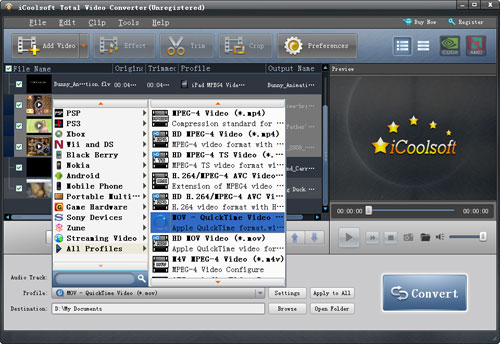
Step 3: Select a video and use "Effect, Trim, Crop" buttons on the tool bar to edit it as you like. If you want to join several files, select them from the file list and click the "Merge" button.
.jpg)
Step 4: Click "Convert" button to start converting VOB to iTunes format.
.jpg)
With the above 4 steps finished, you can get the iTunes files converted from VOB format. How easy it is!
Related articles:
How to Convert VOB to AVI on Mac OS X?
How to Convert MOD Files to VOB Format?
How to Convert VOB Files to 3GP Format?
How to Convert VOB to AVI Format?
How to Convert VOB Video to MP4 Format?
How to Convert VOB Files to MPEG Format?
How to Convert VOB Video to QuickTime MOV Format?
How to Convert VOB to Windows Movie Maker Format?
How to Convert VOB Video into WMV Format?
How to Convert VOB to YouTube FLV Format?
How to Convert MTS to VOB Format?





