How to Import FLV into iTunes on Mac?
For Mac users, you may have some interesting FLV videos and would like to import them to iTunes, or import into your iPhone/iPad to enjoy them on the go. However, iTunes supports only MPEG-4 (.WMV, .m4v, or .mov) with H.264 compression. If you want to import FLV to iTunes on Mac, you need to convert FLV files to iTunes compatible formats. Thus, a powerful FLV converter for Mac is urgently needed to be your assistant.
iCoolsoft FLV Converter for Mac is the best FLV to iTunes converter Mac. It can help you convert between all popular video formats. It can also extrat MP3 from video files. With superb fast conversion speed and video quality, import FLV to iTunes is easy to do.
Guide: How to Import FLV into iTunes on Mac?
Step 1: Free Download FLV to iTunes converter Mac and install it.
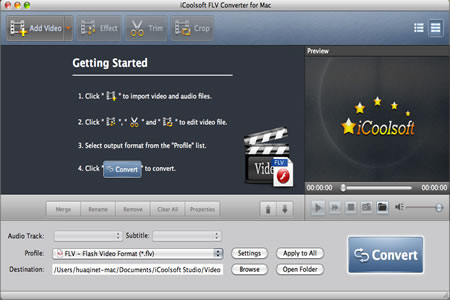
Step 2: Click button ![]() , and add the target FLV files you want to convert.
, and add the target FLV files you want to convert.
Step 3: Select the output format. Click the profile column, you will see below preset video formats, choose one iTunes compatible format for your output format, such as, WMV, M4V, MOV. For other devices or players, you can choose for other suitable format either.
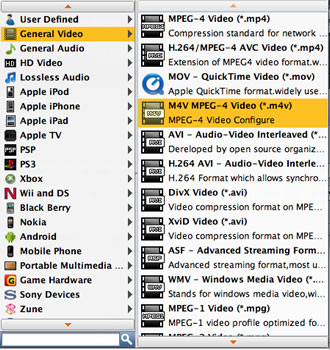
Step4: Choose the destination where the conversion file stores. Hit the button "browse" to set it up.
![]()
Step5: Everything is ready, you can click to start conversion. While converting, you can see the detail information about the remaining time and the initiative completeness bar for reference.
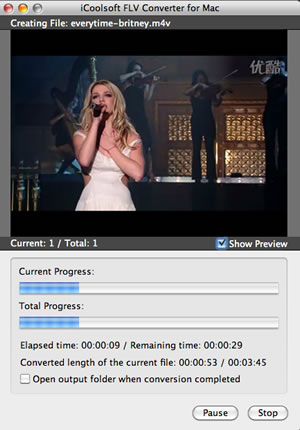
After the conversion, you can import the output video files into iTunes to design your personalized movies.





