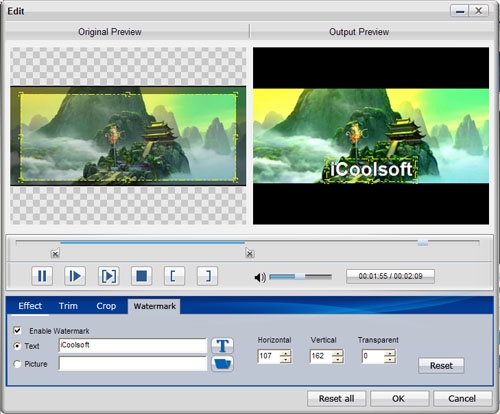How to Convert 3G2 Files to MPEG-4?
Step 1: Free download iCoolsoft MPEG-4 Video Converter, install and launch it.
Step 2: Click "Add File" button to add the 3G2 video.
Step 3: Select the output format as MPEG-4 from the drop-down list of "Profile".
Step 4: Click button "Browse" to set the destination.
Step 5: Click button "Convert" to start the conversion.
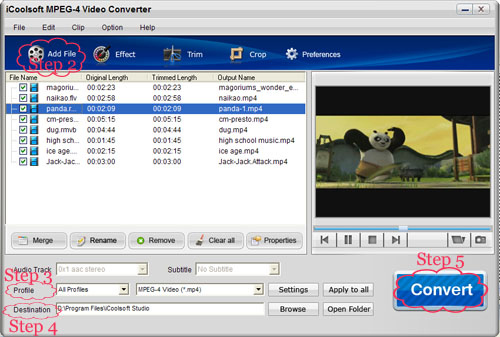
Those five steps are all you need to do to convert 3G2 to MPEG-4 with iCoolsoft MPEG-4 Video Converter. The software also possesses many practical and easy-to-use functions. You can choose them to customize files and improve output quality.
1. Set output parameters
Click button "Settings" then you can set Video Encoder, Video Resolution, Frame Rate, Video Bitrate, Audio Encoder, Sample Rate, Channels, and Audio Bitrate.
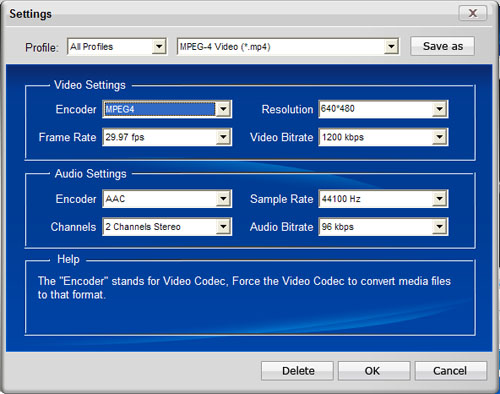
2. Preview & Take snapshot
After adding video files, you can preview them in the preview pane and take snapshot of the scenes you like the most of the video freely.
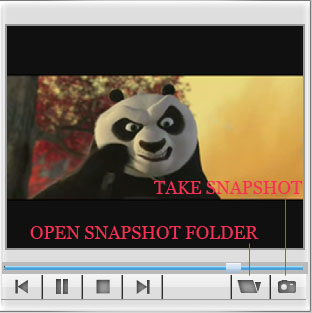
3. Adjust video effect
1) Effect
You can click button "Effect" to adjust Brightness, Contrast and Saturation. You can also check "Deinterlacing" checkbox to avoid mosaic and improve the quality of the video.
2) Trim
If you only want to convert a segment of the entire video or do not want to convert some certain segment of the video, you can use the trim function. Click button "Trim" and play the video in the Edit window. You can either drag  and
and  or click
or click  and
and  to set the start time and the end time of the clip. Besides, there is the third way which is to input the exact start time and end time or one of them and the time duration.
to set the start time and the end time of the clip. Besides, there is the third way which is to input the exact start time and end time or one of them and the time duration.
3) Crop
To get rid of the black border or to zoom in some part of the scene, you can click button "Crop" and then drag the yellow frame or adjust the values in the boxes. You can also select "Full Screen", "Keep Original", "16:9" or "4:3" from the drop-down list of "Zoom Mode".
4) Watermark
You can add text or picture watermark to the video.