How to Convert and Edit AVCHD with AVCHD Converter for Mac?
Why Choose iCoolsoft AVCHD Converter for Mac?
iCoolsoft AVCHD Converter for Mac is a multifunctional software which owns powerful converting and editing function. It help users convert and edit AVCHD videos to all popular videos and audio files such as MOV, AVI, WMV, MP4, FLV, 3GP, MKV, MP3, AAC, WMA, OGG, etc.
iCoolsoft AVCHD Converter for Mac is the best mate tool for Sony and Panasonic AVCHD Camcorder. With this software, you can convert and edit AVCHD video files from MTS or M2TS format into other popular formats like AVI and iMovie compatible video formats. iCoolsoft AVCHD Converter for Mac is a professional MTS converter for Mac users to convert and edit AVCHD files to personalized videos.
Screenshot of iCoolsoft AVCHD Converter for Mac
.gif)
DOWNLOAD this software to click here![]()
How to Convert AVCHD to AVI, iMovie and QuickTime MOV with AVCHD Converter for Mac?
Free download and install iCoolsoft AVCHD Converter for Mac. Launch the software.
Step1: Upload AVCHD file you want to convert by clicking the ![]() button.
button.
Step2: Select AVI , MOV or other iMovie compatible format as the output format from the drop-down list of "Profile". The process shows like this screenshot.
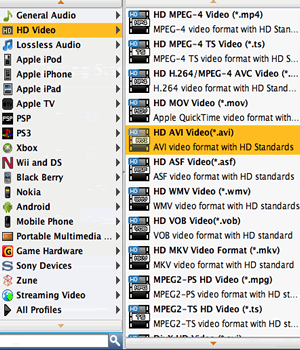
Step3: Select destination and customize settings by hitting corresponding buttons in the bottom of this converter.
.gif)
Step4: Click 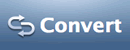 button to start the conversion from AVCHD to AVI format.
button to start the conversion from AVCHD to AVI format.
How to Edit AVCHD Files by Using AVCHD Converter for Mac?
iCoolsoft AVCHD Converter for Mac is also well-know with its easy-to-operate editing function. It enables you to trim your video to preserve the very part of your video, crop video to wanted length, merge two different videos and more.
Trim the AVCHD videos
The "Trim" function can help you to trim any time-length of clips. So you can convert only a part of the original file or you can delete some content you do not like of the original file.
Tip: You can set the "start time" and "end time" by inputting some numbers.
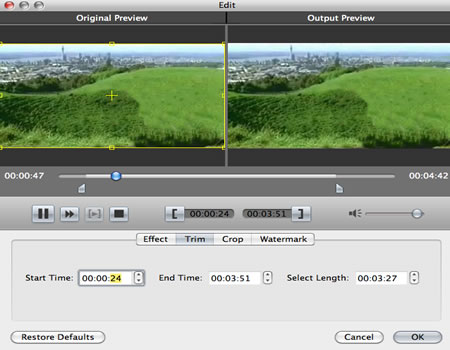
Crop the AVCHD videos
The "Crop" function lets you to select the Aspect Ratio for the target file. With that function, you can also crop the video image of the original file to zoom in some certain part or get rid of the black borders.
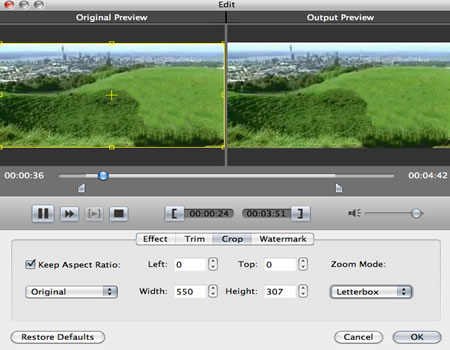
Apply the "Effect" Function
Click corresponding buttons to adjust the Brightness, Contrast, and Saturation of the original AVCHD files. And the output video in the right can be previewed as below.
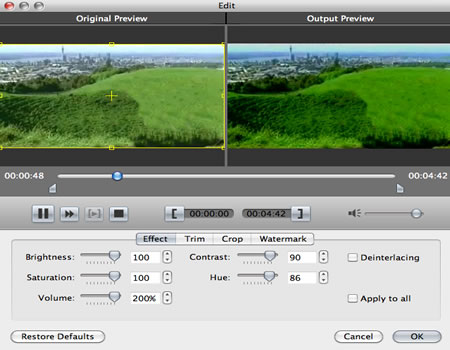
Merge and Rename AVCHD Videos
You merge, rename and check the properties of AVCHD video or the converted video. These buttons locates at the bottom of the interface.
![]()
Edit AVCHD Video with iMovie
iMovie is the most popular video editor for Mac users. iMovie can recognize a handful of camcorders. So you can directly connect your camcorder to Mac and import the AVCHD video to iMovie to edit. Here are some tips:
If your AVCHD camcordor videos are not compatible with iMovie, convert AVCHD video to iMovie compatible formats.





