How to Convert MOV to WMV?
If we want to convert MOV files to WMV files, we have to download and install iCoolsoft WMV Converter first. iCoolsoft WMV Converter is a professional software which can help converting almost every popular video files into WMV format. So with this great software, you can convert any video for your Zune, Creative Zen, Archos, iriver, Xbox 360, Dell Player, HP iPAQ, General Pocket PC, Gphone, BlackBerry, and Palm Pre. Follow the steps below and you will find that the converting is very easy and quick.
Step 1: Click "Add File" button and select from your local disk the MOV files you want to convert. You can add several files at a time. Click "OK" then the MOV files will be listed in the file list.
Tip: You can preview the MOV file in the preview pane and take snapshot of the scenes you like the most by clicking the "Camera" button.
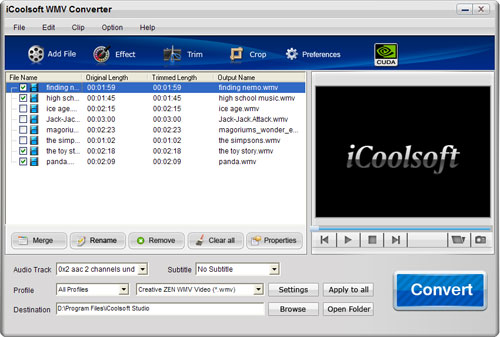
Step 2: Open "Profile" drop-down list and choose the proper WMV format you need. You can also select the output format by clicking button 'Settings". In that "Settings" window, you can also set Encoder, Resolution, Frame Rate, Video Bitrate, and so forth.
Click "Browse" button to set output path. "Open Folder" button can help you to open the output folder directly.
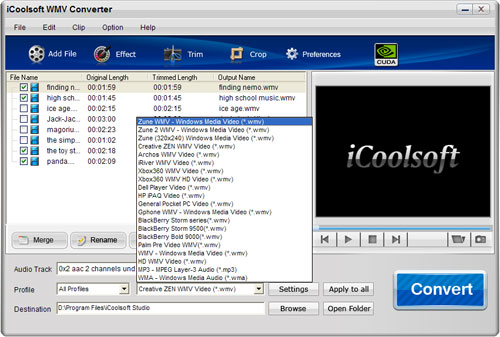
Step 3: Select a MOV video and use "Effect, Trim, Crop" buttons on the tool bar to edit it as you like. You can adjust video effect, trim any time length of clips, crop displaying area, and add text or picture watermark.
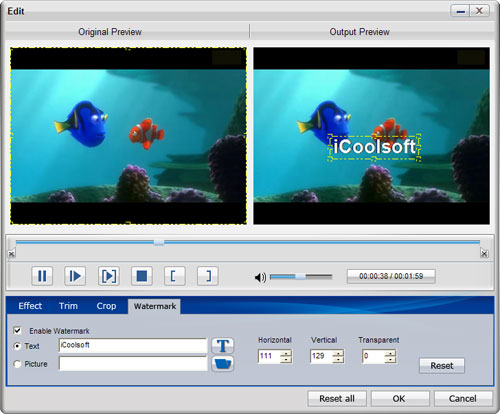
Tip:
If you want to merge several files into one file to output, you can select the files from the file list and then click button "Merge". The merged file will be automatically named as "Merge" and listed below.
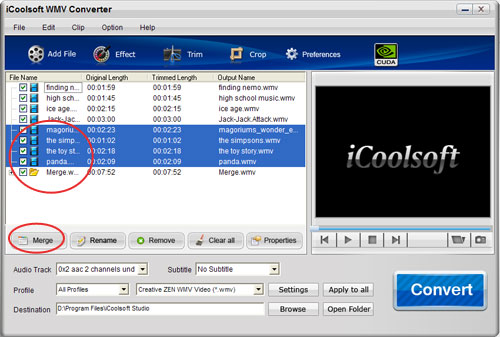
Step 4: Click "Convert" button to start the converting. The files in the file list are all checked to be converted by default. If you do not want to convert some file, uncheck it before converting. Or use the "Remove" button to remove it from the file list.





