How to Convert MTS Files to Xvid Format?
Xvid (formerly "XviD") is a video codec library following the MPEG-4 standard, specifically MPEG-4 Part 2 Advanced Simple Profile (ASP). PS3, Xbox360, Creative ZEN, and iriver now all support Xvid format. If we get MTS video files recorded by HD camcorders and we want to review them with Xbox 360 or iriver, using iCoolsoft MTS Converter to convert MTS files to Xvid format is a good choice which could save us much time and energy. iCoolsoft MTS Converter is a professional software which could not support converting MTS to Xvid format, but also support converting MTS to many other video format. In addition, iCoolsoft MTS Converter is a great MTS editor at the same time. With it, you could adjust video effect, trim any time-length of clips, cropping frame size, merging clips together, and adding text/picture watermark very easily for the original MTS files. Free download one from the following and have a try. You will find it very easy to operate.
Steps of converting MTS video to Xvid format with iCoolsoft MTS Converter:
Step 1: Click "Add File" button to import MTS videos. You can also use the "File" menu.
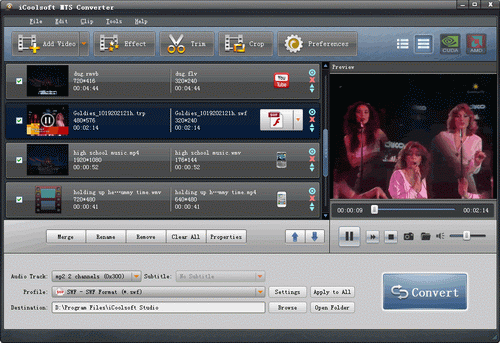
Step 2: Open "Profile" drop-down list and choose Xvid format as the output format. Click "Browse" button to set the output path.
Step 3: Click "Convert" button to starting converting MTS files to Xvid format. The software will show you the converting progress telling you the remained minutes needed to finish the converting. You can just wait or select to "Shut down computer when conversion completed".
Editing the original MTS files:
> Select a MTS video and use "Effect, Trim, Crop" buttons on the tool bar to edit it as you like.
Effect: Adjust Brightness, Contrast, and Saturation.
Trim: Trim any time length of clips. Delete the part you do not need or select the part you want.
Crop: Select Aspect Ratio. Crop frame size.
Watermark: Add text or picture watermark.
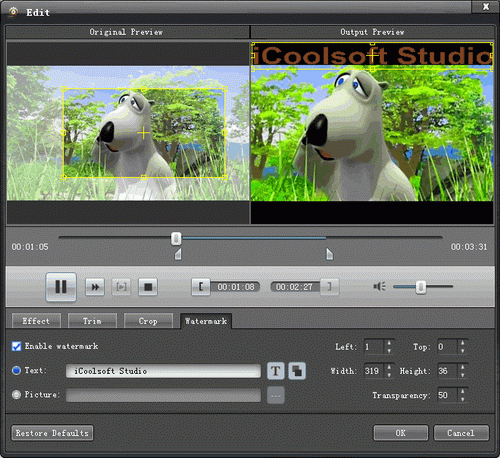
Merge: If you want to merge several MTS files into one file to output, you can click the files from the file list and then click button "Merge". The merged file will be automatically named as "Merge" and listed below.
.gif)





