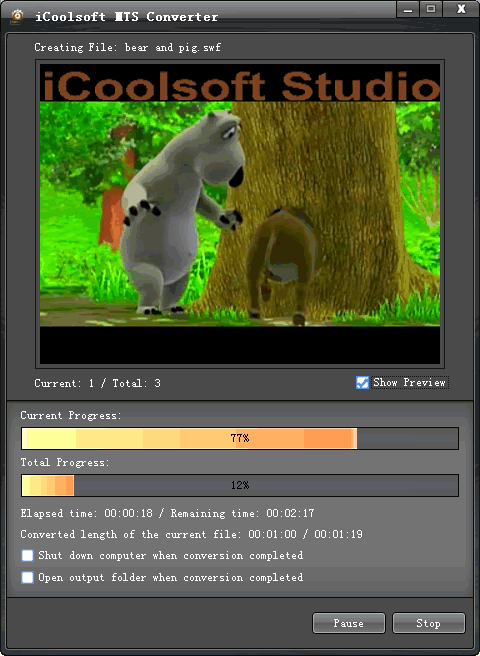How to Convert MTS Video to WMV Format?
Windows Media Video (WMV) is a video compression format for several proprietary codecs developed by Microsoft. It is supported by many portable media players, such as, PS3, BlackBerry, Archos, iRiver, Creative Zen, Xbox 360, Zune, etc. So converting MTS video files to WMV format could make us view the original MTS video files with the above mentioned media players any time any place as we like. In order to conver MTS video to WMV format with high output quality and fast conversion speed, a professional MTS to WMV converter is what we must possess. In this guide, iCoolsoft MTS Converter is recommended to you because that software could not only convert MTS video files to WMV format, but also support converting MTS video files to other popular video formats, including, MP4, 3GP, AVI, MOV, and so forth. Besides, that iCoolsoft MTS Converter also supports batch conversion, editing, as well as taking snapshot. Free download its trial version and have a try! You will find it very easy to use.
iCoolsoft MTS Converter trail version download.
Step 1: Click button "Add File" to add the MTS video files you want to convert.
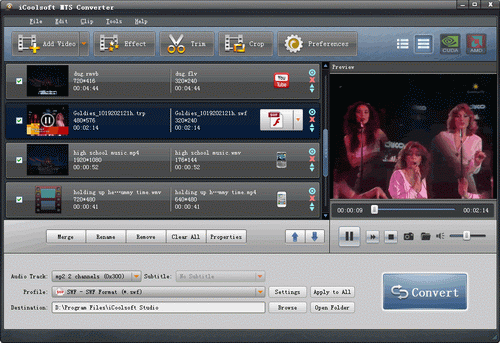
Tip:
You can preview the MTS file in the preview pane and take snapshot of the scenes you like. Click "Camera" button and the picture will be saved as default format in default folder. Click "Folder" button then you can open the folder to find the pictures.
Step 2: Specify the output format as WMV from the drop-down list of "Profile", and set the output destination folder.
Tip:
If you need, you can click button "Settings" to set the output parameters.
Step 3: Select a video and use "Effect", "Trim", or "Crop" button on the tool bar to edit videos as you like.
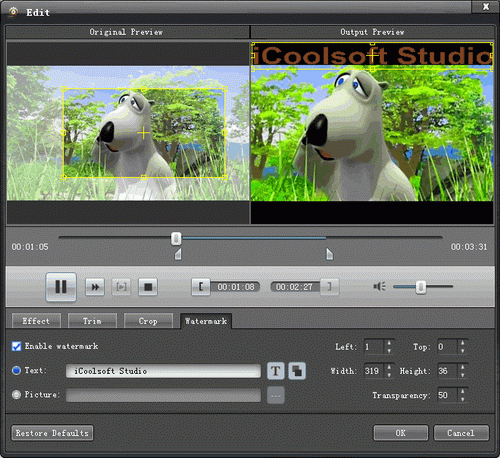
If you want to convert several MTS files consecutively into one whole WMV file, you can select the MTS files you would like to merge and then click the "Merge" button. The merged file will be listed in the file list.
Step 4: Click button "Convert" to start converting MTS format to WMV format. It will show you the converting progress window and you can check "Shut down computer when conversion completed" or "Open output folder when conversion completed" there.