How to Convert Videos to 3GP Format?
Why choose iCoolsoft 3GP Converter?
Convert almost all videos to 3GP videos
General videos like AVI, WMV, ASF, MPEG, MKV, MOV, FLV, MP4, RMVB, and HD videos like TS, TP, TRP, MTS, M2TS, TOD, HD MPEG, etc. are all supported, iCoolsoft 3GP Converter can output 3GP or 3G2 videos as required, and AAC, AMR, MP3, WMA, M4A, WAV audio files for mobile phones. Various audio formats are also supported as the input.
Convert 3GP/3G2 videos to popular formats
You are also allowed to input 3GP or 3G2 videos and convert to AVI, MPEG-4, H.264, MOV, DivX, Xvid, MPEG and other popular formats.
Support most mobile phones
Rich profiles are provided for you to directly get videos optimized for GPhone, BlackBerry, Palm Pre, Motorola, LG, Samsung, Sony Ericsson, and so on. BlackBerry AVI and BlackBerry MP4 formats are added for you to easily enjoy all videos on BlackBerry.
How to Convert Videos to 3GP Format?
Download and install iCoolsoft 3GP Converter.
Step 1: Click "Add File" button to add videos you would like to convert. You can also use "File" menu.
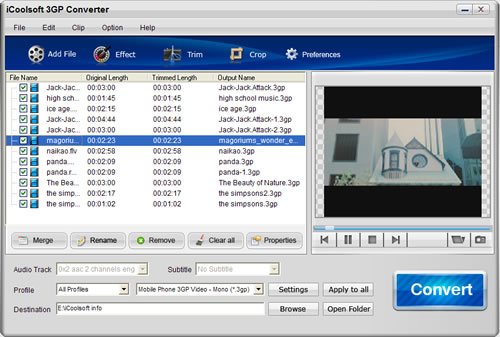
Tip:
You can preview the added file in the preview pane and take snapshot of the scenes you like the most. Click button  and the picture will be saved as default format in default folder. Click button
and the picture will be saved as default format in default folder. Click button  to open the folder and click
to open the folder and click 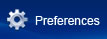 button to change output format and folder.
button to change output format and folder.

Step 2: Open "Profile" drop-down list and choose 3GP as output format. Click "Browse" button to set output path.
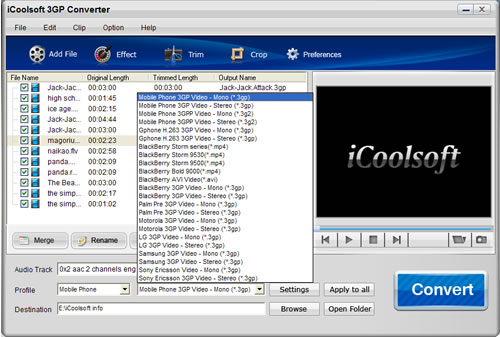
Step 3: Select a video and use "Effect, Trim, Crop" buttons on the tool bar to edit videos as you like.
> Effect
You can click button  to adjust Brightness, Contrast and Saturation. You can also check "Deinterlacing" checkbox to avoid mosaic and improve the quality of the video.
to adjust Brightness, Contrast and Saturation. You can also check "Deinterlacing" checkbox to avoid mosaic and improve the quality of the video.
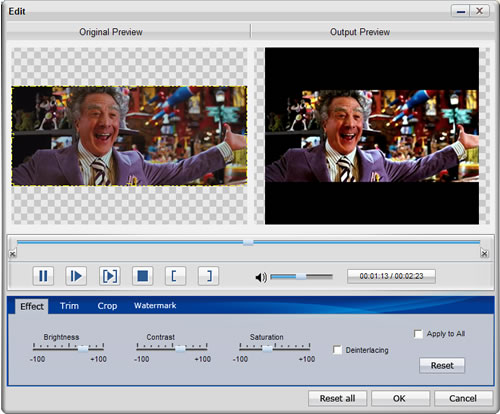
> Trim
If you only want to convert a segment of the entire video or do not want to convert some certain segment of the video, you can use the trim function of iCoolsoft 3GP Converter. Click button  and play the video in the Edit window. You can either drag
and play the video in the Edit window. You can either drag  and
and  or click
or click  and
and  to set the start time and the end time of the clip you want to trim out. Besides, there is the third way which is to input the exact start time and end time or one of them and the time duration. Button
to set the start time and the end time of the clip you want to trim out. Besides, there is the third way which is to input the exact start time and end time or one of them and the time duration. Button  is used to play the clip you have set.
is used to play the clip you have set.
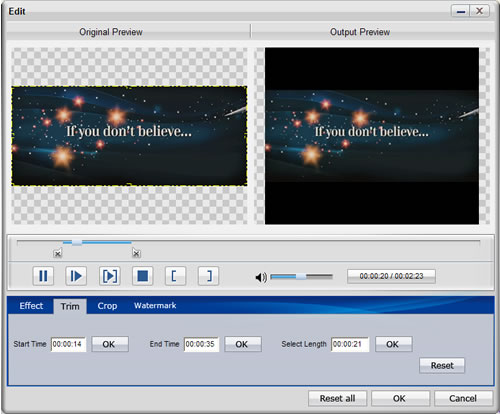
> Crop
To get rid of the black border or to zoom in some part of the scene, you can click button  and then drag the yellow frame or adjust the values in the boxes. You can also select "Full Screen", "Keep Original", "16:9" or "4:3" from the drop-down list of "Zoom Mode".
and then drag the yellow frame or adjust the values in the boxes. You can also select "Full Screen", "Keep Original", "16:9" or "4:3" from the drop-down list of "Zoom Mode".
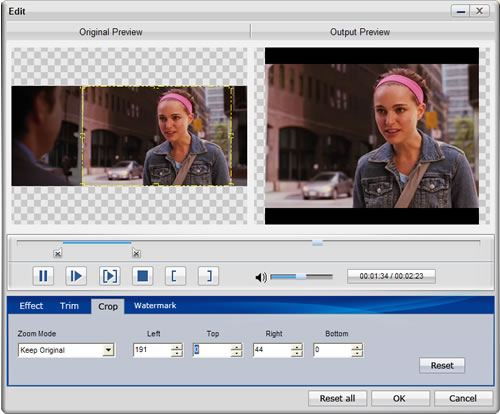
> Watermark
You can use iCoolsoft 3GP Converter to add text or picture watermark to the video. Check "Enable Watermark" and then "Text", input what you want to add in the blank. Button  can help you to set the font, size, color, etc. of the text.
can help you to set the font, size, color, etc. of the text.
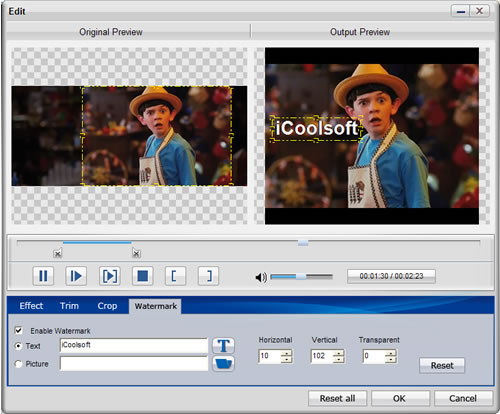
To add picture watermark, you have to check "Picture" and click button  to find the picture in your local disc. Dragging or adjusting the values in the boxes can help you to locate the watermark at the place you prefer.
to find the picture in your local disc. Dragging or adjusting the values in the boxes can help you to locate the watermark at the place you prefer.
Step 4: Click 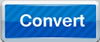 button to start converting videos to 3GP format.
button to start converting videos to 3GP format.
iCoolsoft 3GP Converter is the ideal tool to convert all popular videos to 3GP files for playback on cellphones.





