How to Convert DVD to iPad Format on Mac?
Convert DVD to iPad on Mac is your problem? Here recommend you a solution if you are smookered, you can try iCoolsoft DVD to iPad Converter for Mac. It is a powerful Mac DVD to iPad converter which can convert all DVD formats to videos that suit for iPad or iPad2 which support MP4, H.264, MOV, M4V, MP3, AAC, M4A, etc. Rich profiles are provided by this iPod Converter for Mac for you to directly get video/audio files compatible with iPad ,iPad2, and other devices. This easy to use and versatility tool also enables you to edit your video before converting DVD to iPad for Mac. You can adjust brightness, saturation, contrast ,ect; trim your facourite part; crop the screen to get rid of black bar; add taxt or image watermark to make your video more suit your viewing habits. Remember batch operation can save you a lot of time when you convert DVD to iPad on Mac . This tool is suitable for all users , no matter you are a beginner or a pro user, it can meet all you need when you convert DVD to iPad on Mac. Beginners can use the ready profiles to easily get proper videos, and pro users are allowed to customize all video and audio encoding setting, such as Video Encoder, Resolution, Frame Rate, Video Bitrate, Audio Encoder, Sample Rate, Channels, Audio Bitrate, etc.
Step 1: Make a preparation before you convert DVD to iPad for Mac. Download iCoolsoft DVD to iPad Converter for Mac for free, then install and launch it.
Step 2: Click "Load DVD" button and choose "Load DVD", then select your DVD driver and click "OK".
Tip: After loading the DVD, you can preview it in the preview pane and take snapshot of the scenes you like by using the Camera button.
.jpg)
Step 3: Select Audio Track and Subtitle. Choose the output format from "Profile" drop-down list. Click "Browse" button to set output folder.
Tip: You can also set the output folder by clicking button "Settings". In the "Settings" window, you can set other output parameters if you like.
Step 4: Click "Convert" button to start converting DVD to iPad format on Mac. The conversion speed of this software is very fast. So wait for a moment and you can enjoy the DVD through your iPad conveniently.
Tips: Before you convert DVD to iPad on Mac , if you want to edit the DVD, you can use the functions as below:
If you would like to edit the DVD movie before ripping, you can select the title/chapter and click "Effect", "Trim", or "Crop" button. In the popped out "Edit" window, you can adjust the Brightness, Contrast, and Saturation; trim any time length of clips; crop displaying area; select Aspect Ratio; and add text/picture watermark.
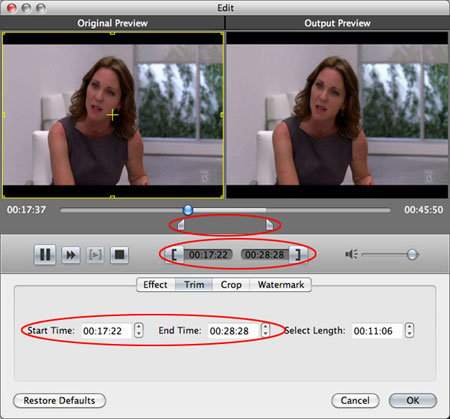
Related articles:
How to Convert DVD to iPhone Format?
How to Convert DVD to iPad Format?
How to Convert DVD to Quicktime Mac





