How to convert DVD to MP4 on Mac?
To rip and convert DVD movis to MP4 format has become an ineluctable job since we all want to enjoy the DVD movies we like through our portable media players anytime anyplace as we want. MP4 is a multimedia container format standard specified as a part of MPEG-4. It is most commonly used to store digital video and digital audio streams, especially those defined by MPEG, but can also be used to store other data such as subtitles and still images. Actually, it is very easy to rip DVD movies and convert DVD movies to MP4 format only if we have a great assistant - iCoolsoft DVD Converter for Mac.
iCoolsoft DVD Converter for Mac is a professional DVD to MP4 converter. It supports various output formats as well as DVD discs. It possesses many powerful editing functions which could help you to customize your own video files. For example, you could use the trim function to trim any time length of clips so that you could get rid of the part you do not like or just use the part you need. Besides, it supports batch conversion which means you could save much time.
Step 1: Download iCoolsoft DVD Converter for Mac for free, then install and launch it.
Step 2: Click "Load DVD" button and choose "Load DVD", then select your DVD driver and click "OK".
Tip: After loading the DVD, you can preview it in the preview pane and take snapshot of the scenes you like by using the Camera button.
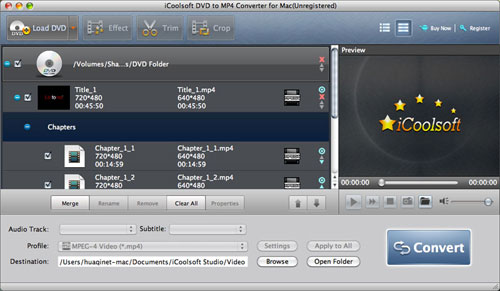
Step 3: Select Audio Track and Subtitle. Choose the output format from "Profile" drop-down list. Click "Browse" button to set output folder.
Tip: You can also set the output folder by clicking button "Settings". In the "Settings" window, you can set other output parameters if you like.
Step 4: Click "Convert" button to start converting DVD to MP4 format on Mac. The conversion speed of this iCoolsoft DVD to MP4 Converter for Mac is very fast. So wait for a moment and you will get your desired MP4 files with excellent quality.
Tips: Before converting, if you want to edit the DVD, you can use the functions as below:
If you would like to edit the DVD movie before ripping, you can select the title/chapter and click "Effect", "Trim", or "Crop" button. In the popped out "Edit" window, you can adjust the Brightness, Contrast, and Saturation; trim any time length of clips; crop displaying area; select Aspect Ratio; and add text/picture watermark.
.jpg)
If you want to output some certain chapters of the DVD as one whole file, you can select the chapters and click "Merge" button.
Related articles:
How to Convert DVD to Apple TV Format on Mac?
How to Convert DVD to FLV on Mac?
How to Convert DVD to MP3 on Mac?
How to Convert DVD to MOV on Mac?
How to Convert DVD to AVI on Mac?
How to Convert DVD to MPEG Mac
How to Convert DVD to Quicktime Mac
How to Convert DVD to DivX Mac





