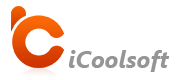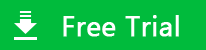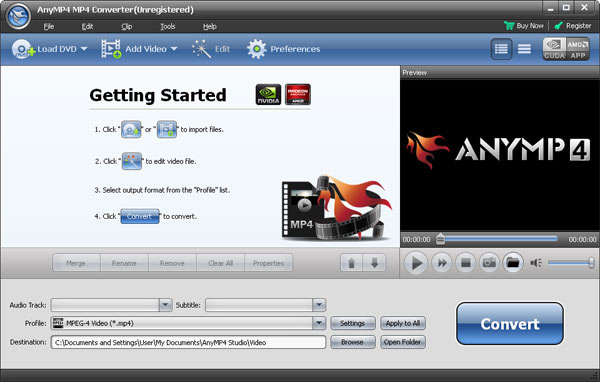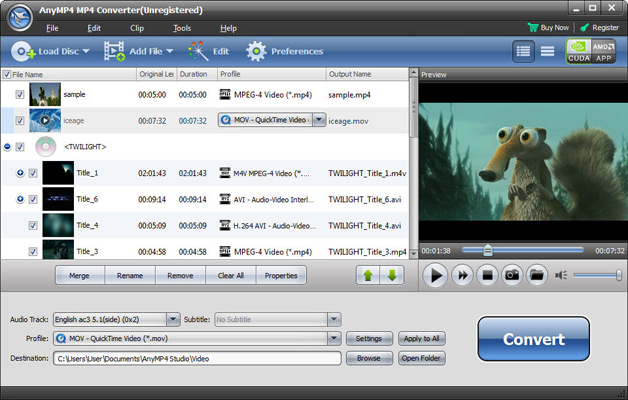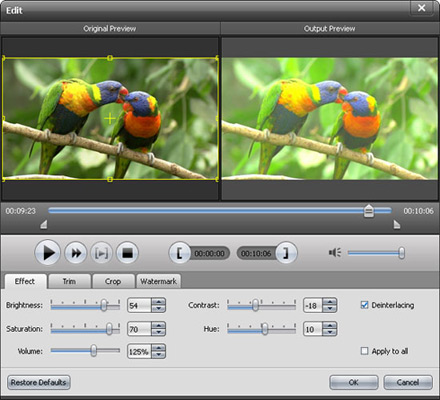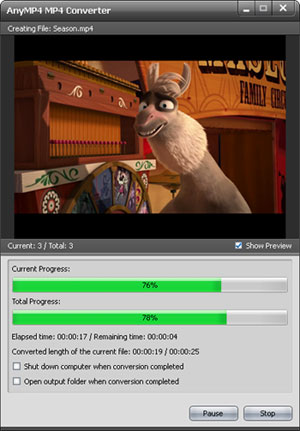Why choose iCoolsoft MP4 Converter?
Supporting all popular videos as the input formats, iCoolsoft MP4 Converter can convert these videos to MPEG-4, H.264, HD MP4, HD H.264 and specific MP4 videos compatible with various portable players.
MP4 Converter will be used as FLV to MP4 Converter in this article. You can learn how to convert FLV to MP4 format step by step. And then you can enjoy the MP4 movies on your device anytime and anywhere.
How to Convert FLV to MP4?
Click "Add Video" button to input FLV videos.
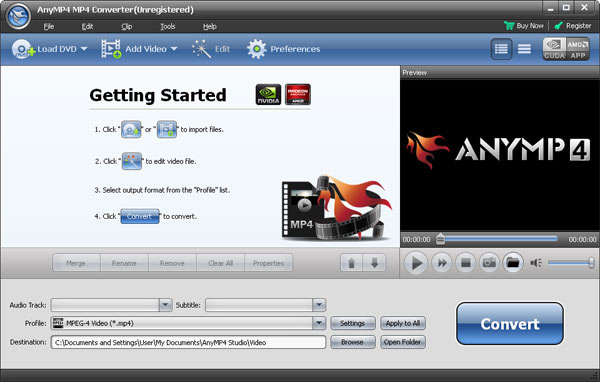
Tip: You can preview the FLV file in the preview pane and take snapshot of the scenes you like the most of it.
Click button "Preferences" then you can set the format and output folder of the snapshots. Also in that window, you can set the output folder, shutting down after converting done and max usage of CPU.
Step 2
Choose output profile
Open "Profile" drop-down list and choose MPEG-4 Video as the output format. You can also choose iPhone MP4 or PSP MP4 to directly get MP4 videos playable on iPhone or PSP. Click "Browse" button to set output path.
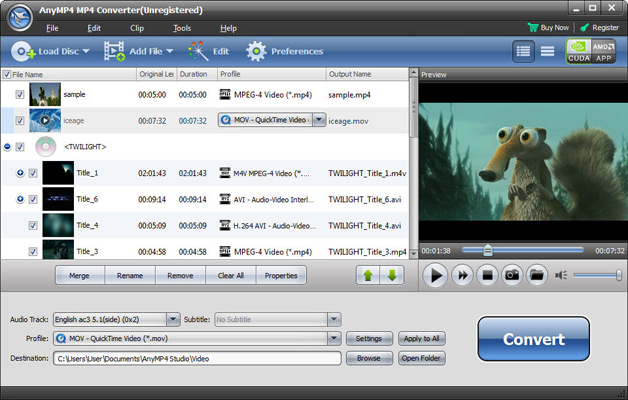
Select an FLV video and use "Effect/Clip/Crop" buttons on the tool bar to edit the video as you like. You can adjust the effect, trim any time length of clips, crop the size of video image being displayed, and add text/picture watermark.
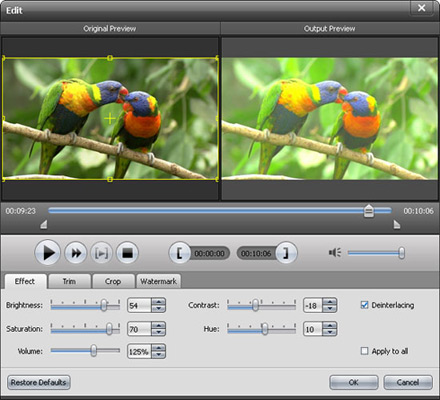
Step 4
Convert FLV Video Files to MP4
Click "Convert" button to start the converting.
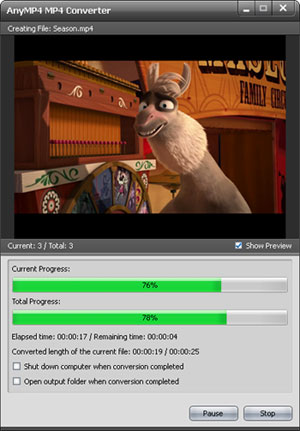
Tip: When finished, you can get MP4 videos from the original FLV videos so that you can easily watch these videos on iPhone, iPod, PSP, Archos, Zune and other devices. iCoolsoft MP4 Converter is the ideal tool to convert all popular videos to MP4 files for playback on various portable players.