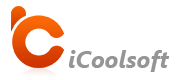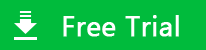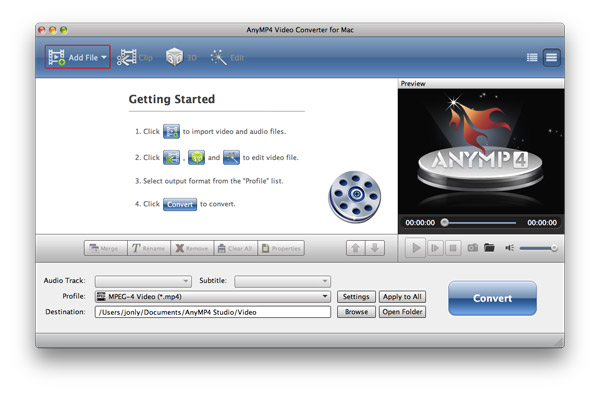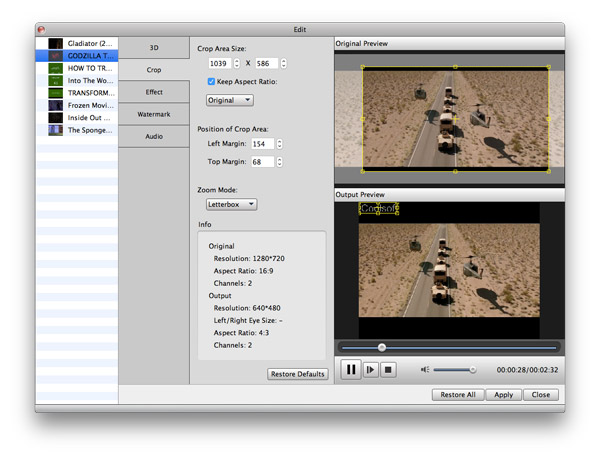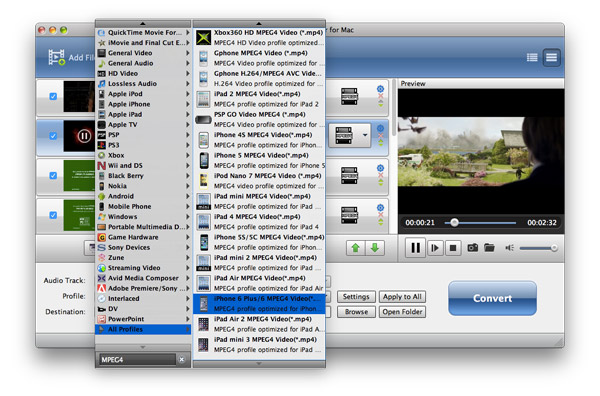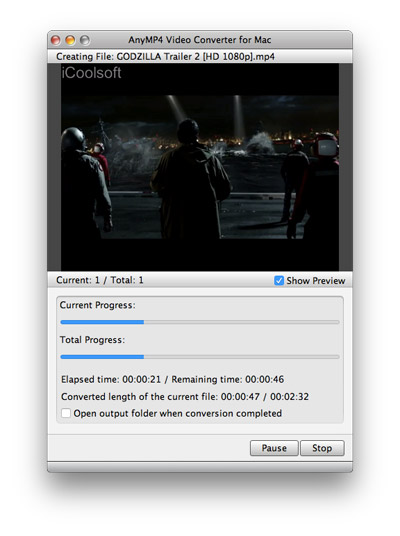It's very common for Mac users to come across the situation that FLV video files can't be played in their Macbook/iMac, iPhone/iPad/iPod or software like Quicktime. So we can say the FLV format is not compatible with these devices/programs. As we all know, MP4 based on MPEG4 codec is a common video format that almost all players support. If users want to convert FLV files to MPEG4, iCoolsoft FLV to MPEG4 Converter for Mac is the best choice as this professional video converter supports to convert FLV to MPEG4 and any other popular video formats like AVI, MP4, WMV, MOV, 3GP, MKV, etc.
Thus you can to put YouTube video, Facebook and other videos on your iPhone, iPad, iPod, Archos, PSP, Zune, iRiver, etc with this FLV to MPEG4 Video Converter on Mac. In addition, this program is a useful video editor to edit any format video files. You can trim, crop, merge FLV videos, adjust effect, add watermark, etc. to convert to personalized MPEG4 video.
How to Convert FLV to MPEG4 on Mac
Step 1
Download and install
Install and launch FLV to MPEG4 Converter for Mac.
Click "Add Video" button to add FLV files you want to convert to MPEG4. You can preview them in the preview pane and take snapshot of the scenes you like by clicking the "Camera" button before convert the FLV file to MPEG4 video.
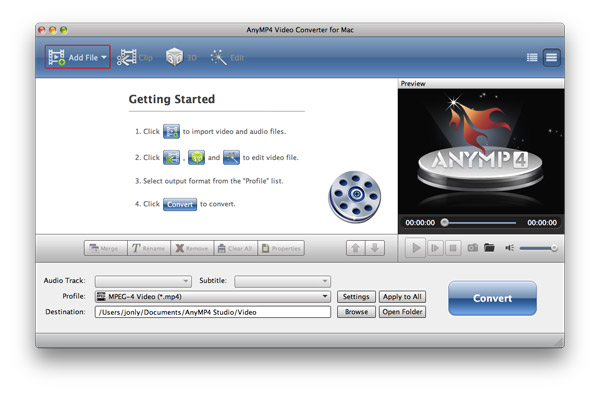
Step 3
Customize the FLV video
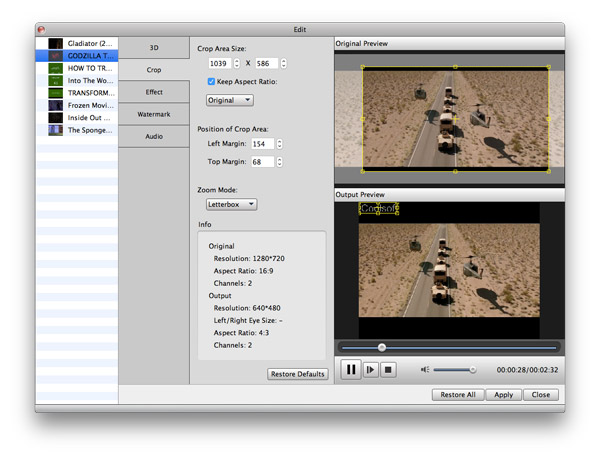
Tips: You can edit the source video by adjusting effect, trimming clips, cropping displaying area, and adding text/picture watermark to convert the FLV files to a more personalized MPEG4 video.
Step 4
Set the output format
Set the output format as MPEG4 MP4 from the drop-down list of "Profile". Set other parameters by clicking button "Settings"
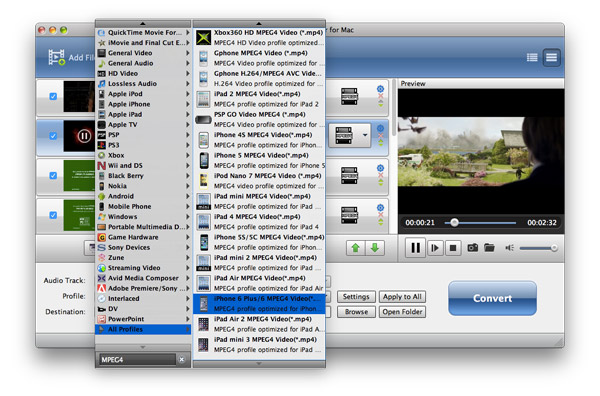
Tips: 1. You have to note that .MP4 has two kinds of codec, including MPEG4 and H.264. If you are not sure whether your device can recognize H.264 codec, choose carefully. You may type MPEG4 or MPEG-4 in the profile search box to find your needed MPEG4 MP4 video.
2. You can choose to convert FLV video to MPEG4 MP4 optimized for specific devices like iPhone 6/6 Plus, iPad Air 2/mini 3, iPod touch, etc.
Set the destination and click the "Convert" button to start the conversion. The software will show you the converting progress. And you may check "Open target directory after done" in that window.
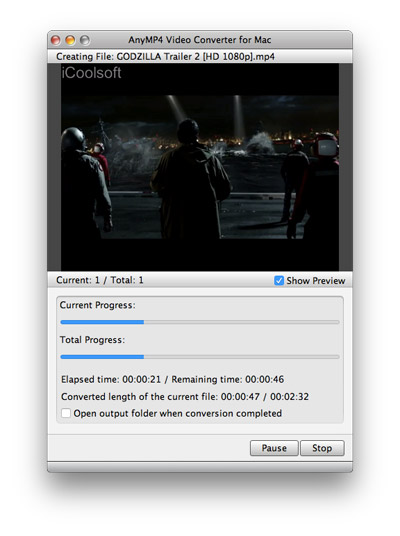
The powerful FLV to MPEG4 Converter only need a very short time to finish the conversion. You can get your needed MPEG4 video with the original quality. Then you can watch these converted MPEG4 based MP4 videos on iPhone, iPad, iPod and other popular devices.