How to Convert FLV to 3GP Format?
FLV is a container file format used to deliver video over the Internet using Adobe Flash Player versions 6–10. FLV has been accepted as the default online video format by many sites. Notable users of it include YouTube, Hulu, VEVO, Yahoo! Video, metacafe, Reuters.com, and many other news providers.
3GP is the name for both a video standard designed for mobile phones and the name of the Container used to store video used in the standard. It was developed by a group of companies and standards organizations from Europe, North America, and Asia called 3GPP for 3rd Generation Partnership Project. The purpose of the project was developing a mobile video standard compatible with 3G (3rd Generation) GSM mobile phone systems.
It is very convenient to download FLV video files from the Internet right now. Well, sometimes, we may want to watch the downloaded FLV video files through our mobile phones so that we can watch them anytime and anywhere as we like. Actually, it is very easy. All we need is just a FLV to 3GP Converter to convert the downloaded FLV files into 3GP format. The operation of the software is very easy. Free download one and follow the guide to have a try, then you can enjoy the videos you like through your mobile phone freely!
Step 1: Click button "Add Video" to add the FLV video files you want to convert.
.jpg)
Tip:
You can preview the FLV file in the preview pane and take snapshot of the scenes you like the most. Click button "snapshot" and the picture will be saved as default format in default folder. Click button "Open snapshot folder" then you can open the folder to find the pictures.
Step 2: Specify the output format as 3GP from the "Profile" drop-down list, and set the output destination.
Tip:
If you need, you can click button "Settings" to set the output parameters, including Sample Rate, Resolution, Frame Rate, Bitrate, etc..
Step 3: Select a FLV video and use "Effect", "Trim", or "Crop" button on the tool bar to edit it as you like.
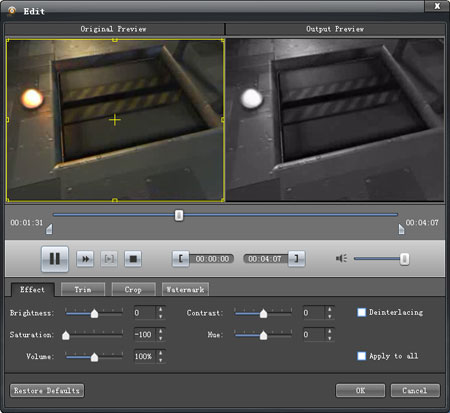
Step 4: Click button "Convert" to start converting FLV files to 3GP format. It will show you the converting progress window and you can check "Shut down computer when conversion completed" or "Open output folder when conversion completed" there.





