How to Convert AVCHD Videos to AVI Format on Mac?
There's no doubt that you may have encountered to enjoy and share AVCHD videos with others. For example, you have shot a lot of videos using AVCHD camcorder, and you want to upload these videos to Internet such as YouTube to share with friends, but you can't figure out how to make it. It is because AVCHD format can not be accepted by majority of players. To solve this problem, you need a professional video converter------iCoolsoft AVCHD Converter for Mac.
iCoolsoft AVCHD Converter for Mac enables Mac users to convert AVCHD videos to all popular videos like MOV, AVI, WMV, MP4, FLV, 3GP, MKV, etc. and extract AVCHD video to MP3, AAC, WMA, OGG, and other audio files.
Free download and install iCoolsoft AVCHD Converter for Mac. Launch the software.
1. Click "Add Video" button to add the AVCHD videos you want to convert.
2. Select AVI as the output format from the drop-down list of "Profile".
3. Click button "Browse" to set the destination.
4. Click button "Convert" to start converting AVCHD videos to AVI format.
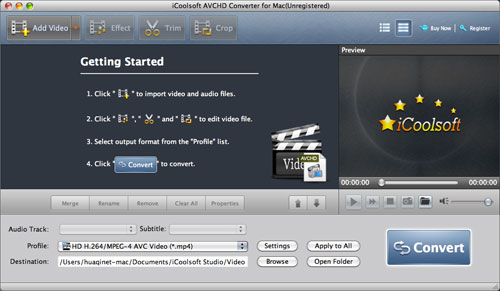
Tips:
iCoolsoft AVCHD Converter for Mac provides us with several powerful editing functions. With them, you can edit the AVCHD videos as you like.
You can use the "Effect" function to adjust the Brightness, Contrast, and Saturation of the original AVCHD files.
The "Trim" function can help you to trim any time-length of clips. So you can convert only a part of the original file or you can delete some content you do not like of the original file.
The "Crop" function allows you to select the Aspect Ratio, including 16:9, 4:3, and Full Screen, for the target AVI file. With that function, you can also crop the video image of the original file to zoom in some certain part or get rid of the black borders.
The "Watermark" function enables you to add text or picture watermark. You can set the transparency, location, font, size, color, etc. for the added watermark as you like.
If you want to merge several AVCHD files together to output them as one whole file, you can use the "Merge" function of the software. Dragging the files in the file list can help you to arrange the order.
.jpg)





