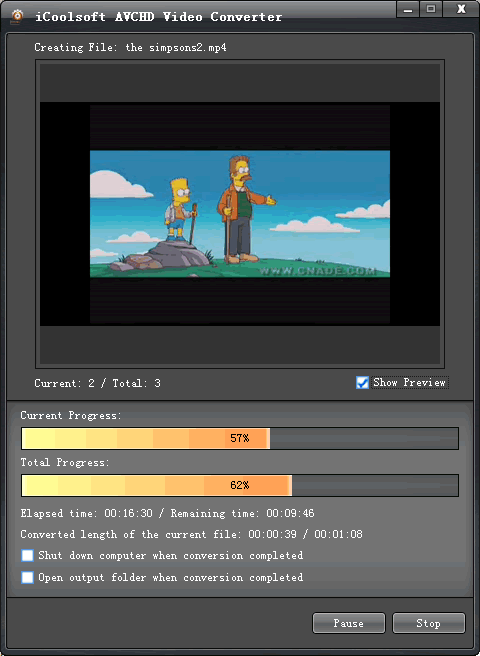How to Convert AVCHD Video to WMV Format?
AVCHD:
AVCHD (Advanced Video Coding High Definition) is a format for the recording and playback of high definition video.
Developed jointly by Sony and Panasonic, the format was announced in 2006 primarily for use in high definition consumer camcorders. AVCHD is a file-based format and does not use magnetic tape. Instead, video can be recorded onto DVD discs, hard disk drives, non-removable solid-state memory and removable flash memory such as Secure Digital and Memory Stick cards.
AVCHD has been designed to be compatible with Blu-ray Disc format and can be authored without re-encoding on Blu-ray or DVD discs, though not all Blu-ray Disc players are compatible with AVCHD video authored on DVD media, a format known as AVCHD disc.
-- From Wikipedia
How to Convert AVCHD Video to WMV Format?
Step 1: Download iCoolsoft AVCHD Video Converter, install and launch the software.
Step 2: Click "Add Video" button on the tool bar to add the AVCHD video you want to convert. You can preview the video in the preview pane. If you like some scene of the video and want to save it, you can click "Camera" button to take snapshot of it.
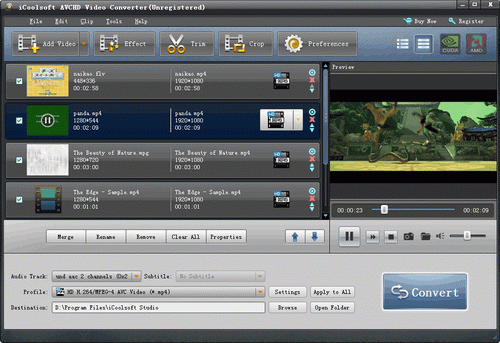
Step 3: Click button "Effect" ,"Trim", or "Crop" then you can adjust the Brightness, Contrast and Saturation; trim any time length of clips; or crop the display area as you like easily.
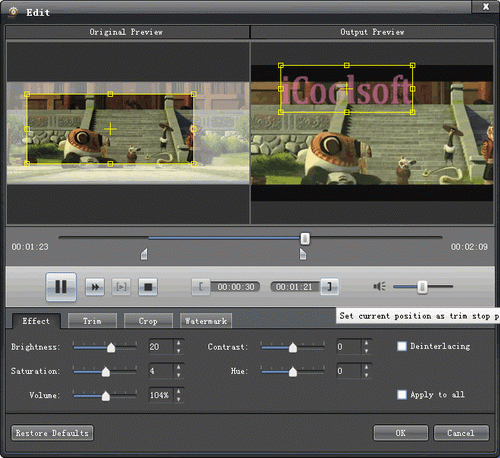
Tip: In the edit window, click "Watermark" button then you can add text or picture watermark as you like.
Step 4: Set the output parameters by clicking button "Settings".

Step 5: Choose WMV format from "Profile" drop-down list, and set export folder by clicking "Browse" button.
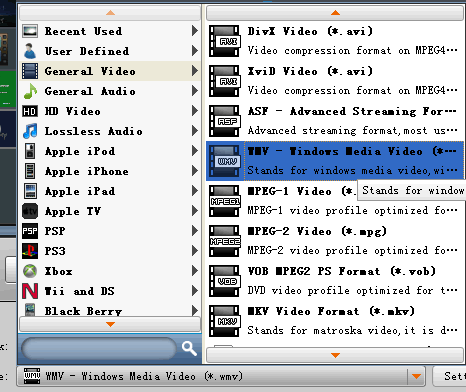
Step 6: Click "Convert" button to convert videos. It will show you the progress of the converting. You can also check "Shut down computer when conversion completed" or "Open output folder when conversion completed" there.