How to Convert DVD to 3GP Format?
3GP (3GPP file format) is a multimedia container format defined by the Third Generation Partnership Project (3GPP) for 3G UMTS multimedia services. It is used on 3G mobile phones but can also be played on some 2G and 4G phones. Some cell phones use the .mp4 extension for 3GP video. Most 3G capable mobile phones support the playback and recording of video in 3GP format. Some newer/higher-end phones without 3G capabilities may also playback and record in this format. Audio imported from CD onto a PlayStation 3 when it is set to encode to the MPEG-4 AAC codec will copy onto USB devices in the 3GP format. The Nintendo DSi supports .3gp on an SD card. Since that 3GP format has been accepted that widely, converting DVD movies to 3GP format is quite a great choice for enjoying the DVD you like anytime anywhere.
To rip DVD movies to 3GP format is actually quite easy. All we need is only a iCoolsoft DVD Ripper software. iCoolsoft DVD Ripper is a great DVD to 3GP converter which could help us to rip DVD movies and convert to 3GP format with high output quality and fast speed. It supports many powerful editing functions, including trimming, cropping, adjusting effect, adding watermark, and merging. With them you could edit the DVD as you like easily. In addition, it also could help us to take snapshot of the scenes we like and save them as JPEG, GIF, or BMP format.
Step 1: Download iCoolsoft DVD Ripper for free, then install and launch this tool.
Step 2: Click ![]() button and choose "Load DVD", then select your DVD driver and click "OK". The following window will show up.
button and choose "Load DVD", then select your DVD driver and click "OK". The following window will show up.
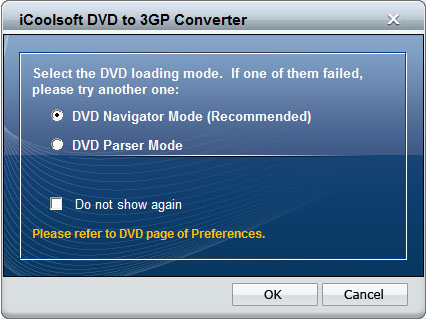
Tip: After loading the DVD, you can preview it in the preview pane and take snapshot of the scenes you like by using the Camera button.
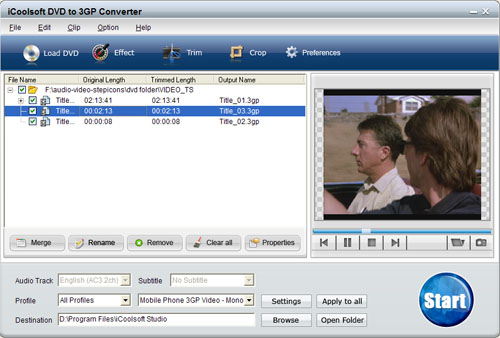
Step 3: Select Audio Track and Subtitle. Choose the output format as 3GP from "Profile" drop-down list. Click button "Apply to all" to set the format for all source videos. Click "Browse" button to set output folder, use "Open Folder" to quickly open that folder.
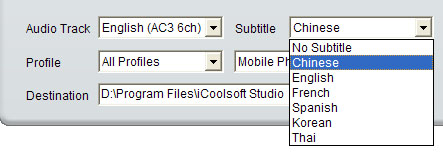
Tip: You can also set the output format by clicking button "Settings". In the "Settings" window, you can set other output parameters if you like.

Step 4: Click  button to begin converting DVD to 3GP format.
button to begin converting DVD to 3GP format.
Tips: If you would like to edit the DVD movie before converting, you can select the title/chapter and click "Effect", "Trim", or "Crop" button. In the popped out "Edit" window, you can adjust the Brightness, Contrast, and Saturation of the DVD; trim any time length of clips to convert or delete; crop displaying area to get rid of black borders or zoom in some part of the image; select Aspect Ratio; and add text/picture watermark.
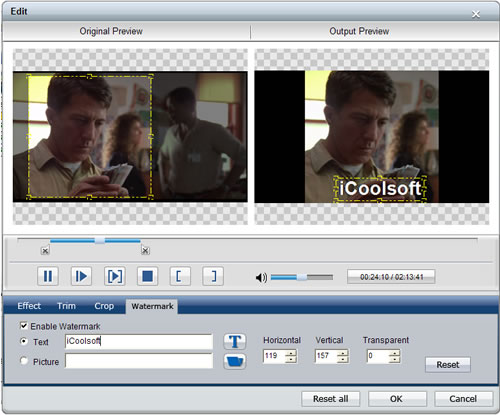
If you want to output some certain chapters of the DVD as one file, you can select the chapters from the file list and click ![]() button. The merged file will be listed automatically in the file list for your selection.
button. The merged file will be listed automatically in the file list for your selection.





