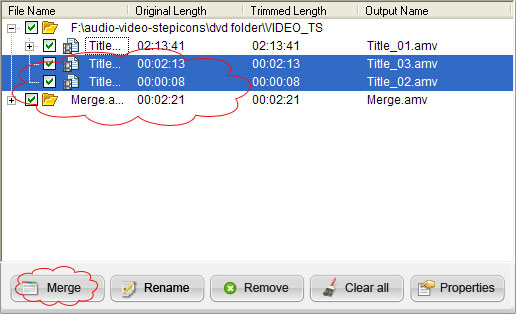How to Convert DVD to AMV Format?
What is AMV format?
AMV is a proprietary video file format, produced for MP4 players, as well as S1 MP3 players with video playback. The container is a modified version of AVI. The video format is a variant of Motion JPEG, with fixed rather than variable quantisation tables. The audio format is a variant of IMA ADPCM, where the first 8 bytes of each frame are origin (16 bits), index (16 bits) and number of encoded 16-bit samples (32 bits); all known AMV files run sound at 22050 samples/second. AMV format has been provided with high compression ratio and high picture quality. It makes it possible for users to finish watching a movie from beginning to end with a MP3 player which has only 256MB storage capacity.
If you have to convert a DVD movie to AMV format, you could have a try with iCoolsoft DVD Ripper. iCoolsoft DVD ripper is a professional DVD to AMV converter which could help you to convert DVD files to AMV format with high output quality and fast conversion speed. In addition, that DVD to AMV converter also allows you to edit the original DVD movie files as you like. For example, you could use its cropping function to set the aspect ratio for the output AMV video. You could also set the Resolution, Frame Rate, and other output parameters as you like easily.
Step 1: Download iCoolsoft DVD Ripper for free, and then follow the instruction to install and launch this tool.
Step 2: Click ![]() button and choose "Load DVD", then select your DVD driver and click "OK".
button and choose "Load DVD", then select your DVD driver and click "OK".
Tip: After loading the DVD, you can preview it in the preview pane and take snapshot of the scenes you like by using the Camera button.
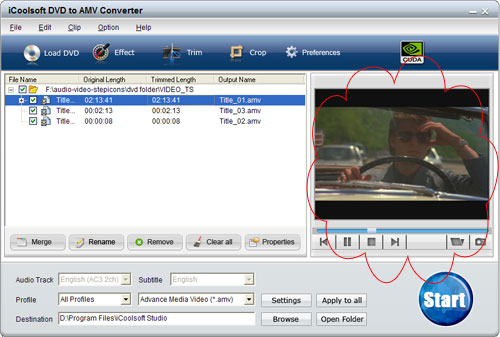
Click button "Preferences" then you will see the window where you can set the format and folder for the snapshot pictures. Also in that window, you can select the max usage value of CPU and specify DeCSS settings.
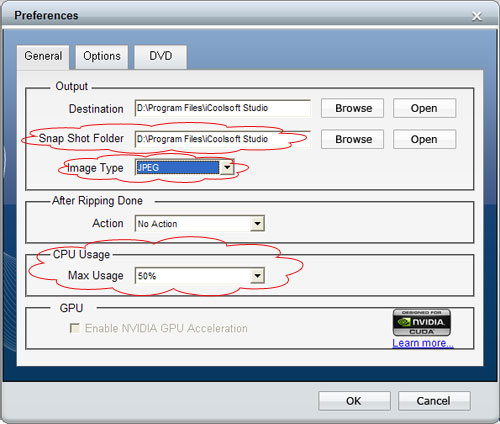
Step 3: Select Audio Track and Subtitle. Choose the output format as AMV from "Profile" drop-down list. Click "Browse" button to set the output folder. "Open Folder" is used to quickly open that folder.

Tip: You can also set the output format by clicking button "Settings". In the "Settings" window, you can set Encoder, Resolution, Frame Rate, Video Bitrate, Audio Encoder, Sample Rate, Channels, and Audio Bitrate.
Step 4: Click  button to begin converting DVD to AMV format.
button to begin converting DVD to AMV format.
Tips: If you would like to edit the DVD movie before converting, you can click "Effect", "Trim", or "Crop" button. In the "Edit" window, you can adjust video effect, trim any time length of clips, crop displaying area, select Aspect Ratio, and add text/picture watermark.
If you want to output some certain chapters of the DVD as one new file, you can select the chapters from the file list and click ![]() button.
button.