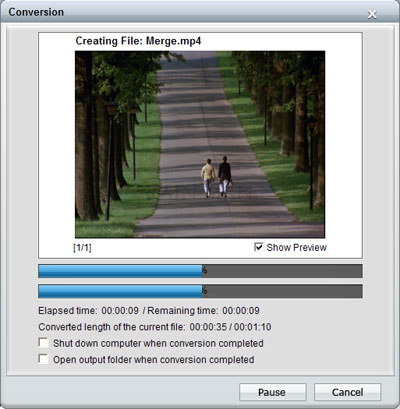How to Convert DVD to Apple TV Videos?
Apple TV is a digital media receiver developed and sold by Apple. It is a small form factor network appliance designed to play IPTV digital content originating from the iTunes Store, Netflix, YouTube, Flickr, MobileMe, MLB.tv, NBA League Pass or any Mac OS X or Windows computer running iTunes onto an enhanced-definition or high-definition widescreen television. Apple TV allows consumers to use an HDTV set to view photos, play music and watch video that originates from limited Internet services or a local network. Apple TV can sync or stream photos, music and videos from a computer running iTunes. A user can connect a computer on a local network to maintain a central home media library of ripped CD, DVD or HD content. Here in this guide, a very easy way to rip DVD movies to Apple TV formats directly is discussed. What we need is a professional software called iCoolsoft DVD Ripper. iCoolsoft DVD Ripper is the perfect choice when you want to convert DVD movies to Apple TV formats. It supports ripping DVD movies to H.264 and MPEG-4 format for Apple TV and editing DVD movies with trimming, cropping, merging, and other powerful functions. The ripping speed is very fast and the output quality could be fully ensured.
Step 1: Download iCoolsoft DVD Ripper, install and launch the software.
Step 2: Click "Load DVD" button to load the DVD you want to convert. You can also load DVD folder or DVD IFO files. Then you can preview the loaded DVD in the preview pane and take snapshot of the scenes you like.
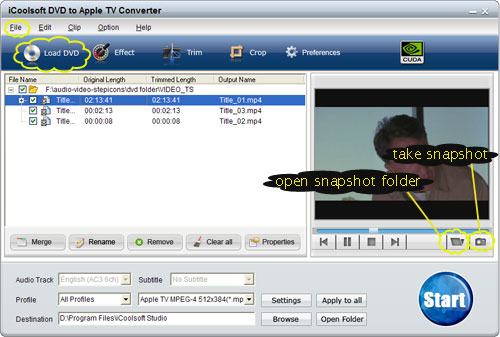
Step 3: Click button "Effect", "Trim", or "Crop" to edit the video if you need. You can adjust video effect, trim any time length of clips, crop displaying area, and add text/picture watermark.
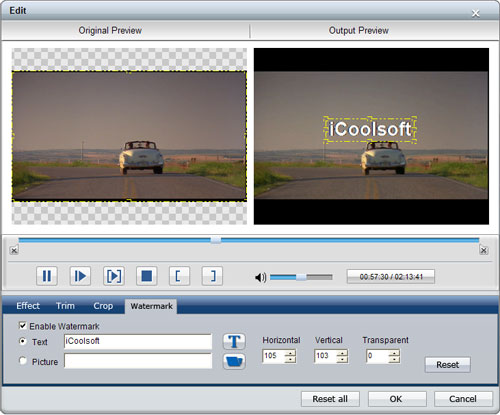
Step 4: If you want to merge several chapters into one whole file to convert, you can select the files you want to merge in the file list and then click the "Merge" button under the file list. The merged file will be listed in the file list as well. Dragging files in the file list can arrange the order that file shows up in the merged file.
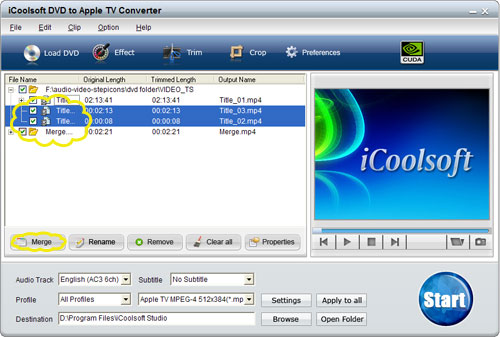
Step 5: Choose Apple TV video format as the output format from "Profile" drop-down list, and specify the output folder by clicking the "Browse" button.
Step 6: Click "Start" button to start the conversion.