How to Convert FLV Files to MOV Format?
What do you do if you want to play back a FLV file through QuickTime Player?
FLV video is a proprietary file format used to deliver video over the Internet. Many online video-sharing websites has accepted it as the default online video format. So we can easily get a lot of FLV video resources from the Internet. However, some kind of FLV video can not be played back in some media players, such as QuickTime player, which supports MOV, H.264, MPEG, etc. Then what do you do if you want to play back a FLV file through QuickTime player? Here is a guide telling you how to convert FLV files to MOV format so as to enjoy the original FLV files through QuickTime player. The operation is very easy and simple. What we need is just a FLV to MOV Converter, which is a professional software possessing many powerful functions. Free download one from here and have a try!
Install the software in your computer and launch it.
.jpg)
Step 1: Click "Add Video" button to add the FLV videos you would like to convert.
Step 2: Select MOV format from the drop-down list of "Profile".
Step 3: Specify the destination.
Step 4: Click "Convert" button to start converting FLV files to MOV format for QuickTime player.
Tips:
1. You can set the output parameters by clicking button "Settings".
2. The "Camera" button can help you to take snapshot of the scenes you like while previewing.
3. Button "Effect", "Trim", "Crop", and "Merge" can help you to adjust video effect, trim video clips, change Aspect Ratio, add text or picture watermark, and merge several files into one whole file.
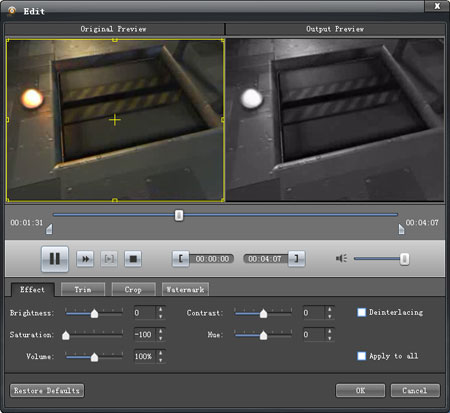
4. The software supports batch conversion so you can add and convert several files at a time.





