How to Convert M2TS to MP4 on Mac?
First you need a professional M2TS converter for Mac which can help you convert M2TS to MP4 formats. Here, we recommend you a powerful video converter ------iCoolsoft M2TS Converter for Mac. This iCoolsoft M2TS Converter for Mac is exactly this kind of tool designed for Mac users, that can help you convert AVCHD M2TS videos to any other popular video and audio formats.
iCoolsoft M2TS Converter for Mac also enables you to edit M2TS videos on Mac OS. You can split source M2TS videos, merge several videos, crop screen area, adjust effect, add watermark and so on to individualize videos as you want.
Step-by-step Guide about How to Convert M2TS to MP4
Free download and install iCoolsoft M2TS Converter for Mac. Launch the software.
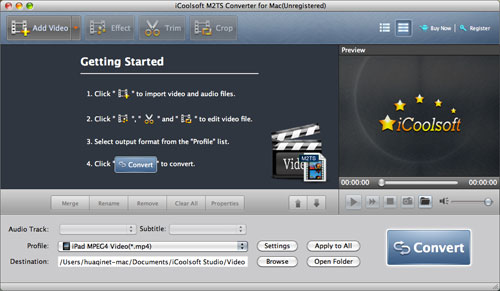
1. Click "Add Video" button to add the M2TS files you want to convert.
Tip: Click a file from the file list and click button ![]() then you can preview it in the preview pane. While previewing, you can take snapshot of the scenes you like by clicking button
then you can preview it in the preview pane. While previewing, you can take snapshot of the scenes you like by clicking button ![]() . The scenes will be saved as JPEG, GIF, or BMP format according to your set. Clicking button
. The scenes will be saved as JPEG, GIF, or BMP format according to your set. Clicking button ![]() can help you quickly find those snapped pictures.
can help you quickly find those snapped pictures.
2. Select MP4 as the output format from the drop-down list of "Profile".
Tip: The software allows you to select Audio Track and Subtitle. It also enables you to set the output parameters. Click button "Settings" then you can set Resolution, Frame Rate, Video Bitrate, Sample Rate, Channels, and Audio Bitrate according to your needs. You can even input your own Resolution if you can not find a proper one from its drop-down list.
3. Click "Browse" button to select a folder for the target MP4 files.
4. Click button "Convert" to start converting M2TS files to MP4 format.
The above 4 steps are all you need to do to convert M2TS to MP4 format. If you want to edit the original M2TS files, you can use the edit functions like below:
1) The "Effect" function can help you to adjust the Brightness, Contrast, and Saturation of the original M2TS files.
2) The "Trim" function can help you to trim any time-length of clips. So you can convert only a part of the original file or you can delete some content you do not like of the original file.
3) The "Crop" function allows you to select the Aspect Ratio, including 16:9, 4:3, and Full Screen, for the target MP4 files. With that function, you can also crop the video image of the original file to zoom in some certain part or get rid of the black borders.
4) The "Watermark" function enables you to add text or picture watermark. You can set the transparency, location, font, size, color, etc. as you like.
5) The "Merge" function of the software can help you to merge several M2TS files together so as to output them as one whole file. Dragging the files in the file list can help you to arrange the order.





