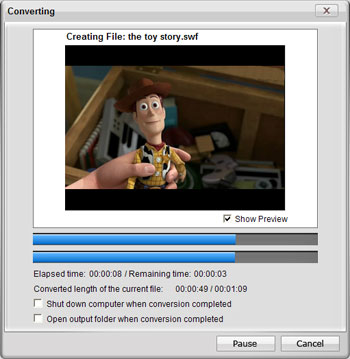How to Convert MKV Videos to SWF Format?
Download and install iCoolsoft Video to SWF Converter.
Step 1: Click "Add File" button to add MKV videos. You can also use the "File" menu. Click "File" and select "Add File". Select a video from the file list and you can click "Rename" button or "Remove" button to rename or remove the file. You can also click "Clear all" button if you do not want to convert those videos.
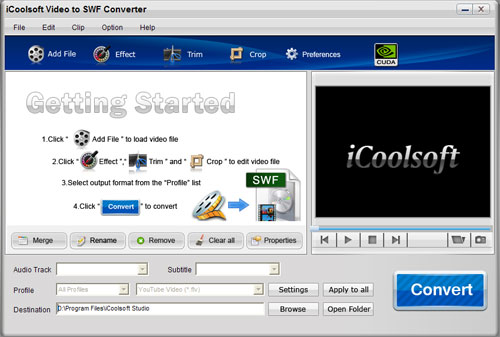
Tip:
You can preview the MKV file in the preview pane and take snapshot of the scenes you like the most. When the player shows the image you want, clicking the camera button will help you get the image in JPEG, GIF, or BMP format.
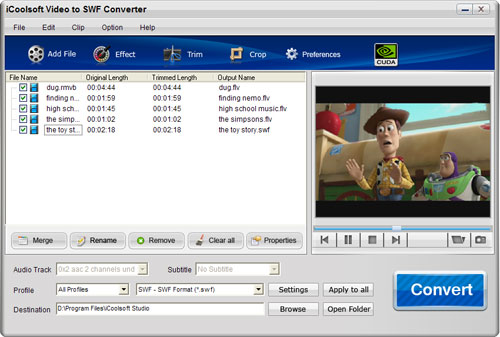
Step 2: Open "Profile" drop-down list and choose SWF format as the output format.
Click "Browse" button to set output path.

Step 3: Select the MKV video and use "Effect, Trim, Crop" buttons on the tool bar to edit it as you like. That will help you to adjust video effect, get rid of the parts you do not want of the video, remove black borders around the original video, and add text or picture watermark.
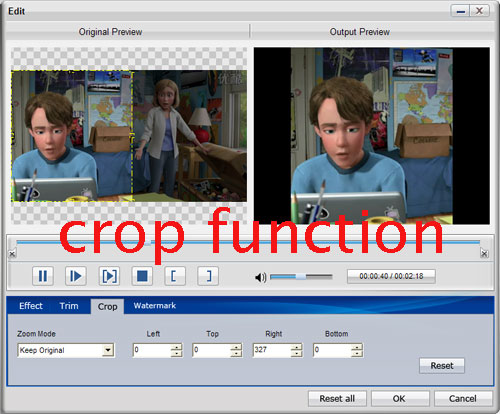
Step 4: Select the video files you want to convert and click "Convert" button to start converting. The software will show you the remaining time so that you can arrange your time properly.