How to Convert Video Files for BlackBerry?

Do you often watch video files with your BlackBerry? Well, if you do, here is a brief guide telling you the easiest way to convert video files to the formats compatible with BlackBerry. The tool needed is iCoolsoft BlackBerry Video Converter. It is a professional software fully supports converting any video to BlackBerry video formats. The practical editing functions of it also can help you to customize video files as you like. Follow the guide and experience the convenience it brings you right now!
First of all, you have to download and install iCoolsoft BlackBerry Video Converter.
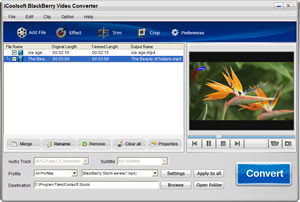
Step 1: Click "Add File" button to add videos you would like to convert. You can also use "File" menu.
Tip:
You can preview the added file in the preview pane and take snapshot of the scenes you like the most. Click button  and the picture will be saved as default format in default folder.
and the picture will be saved as default format in default folder.
Step 2: Open "Profile" drop-down list and choose the output format you need. Click "Browse" button to set output path.
Step 3: Select a video and use "Effect, Trim, Crop" buttons on the tool bar to edit videos as you like.
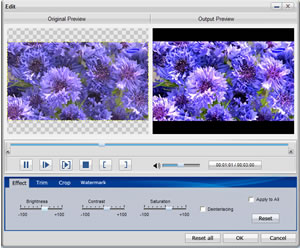
> Effect
You can click button  to adjust Brightness, Contrast and Saturation. You can also check "Deinterlacing" checkbox to avoid mosaic and improve the quality of the video.
to adjust Brightness, Contrast and Saturation. You can also check "Deinterlacing" checkbox to avoid mosaic and improve the quality of the video.
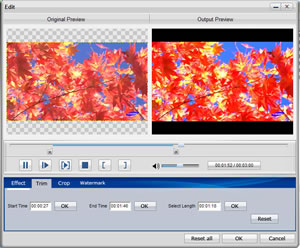 > Trim
> Trim
If you only want to convert a segment of the entire video or do not want to convert some certain segment of the video, you can use the trim function. Click button  and play the video in the Edit window. You can either drag
and play the video in the Edit window. You can either drag  and
and  or click
or click  and
and  to set the start time and the end time of the clip. Besides, you can also input the exact start time and end time or one of them and the time duration.
to set the start time and the end time of the clip. Besides, you can also input the exact start time and end time or one of them and the time duration.
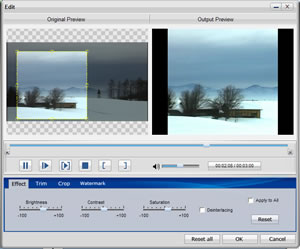
> Crop
To get rid of the black border or to zoom in some part of the scene, you can click button  and then drag the yellow frame or adjust the values in the boxes. You can also select "Full Screen", "Keep Original", "16:9" or "4:3" from the drop-down list of "Zoom Mode".
and then drag the yellow frame or adjust the values in the boxes. You can also select "Full Screen", "Keep Original", "16:9" or "4:3" from the drop-down list of "Zoom Mode".
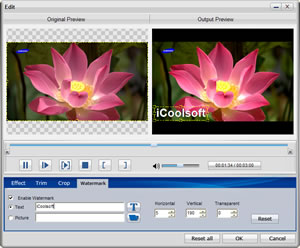 > Watermark
> Watermark
You can add text or picture watermark to the video. Check "Enable Watermark" and then "Text", input what you want to add in the blank. Button  can help you to set the font, size, color, etc. of the text.
can help you to set the font, size, color, etc. of the text.
To add picture watermark, you have to check "Picture" and click button  to find the picture in your local disc. Dragging or adjusting the values in the boxes can help you to locate the watermark at the place you prefer.
to find the picture in your local disc. Dragging or adjusting the values in the boxes can help you to locate the watermark at the place you prefer.
Step 4: Click 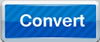 button to start converting videos to BlackBerry format.
button to start converting videos to BlackBerry format.





