How to convert video to MP3?
It happens a lot that when we are watching movies, we love the song, music, or some part of dialogue very much and want to listen to them again. In that case, it is better to extract the audio track from the movie and trim the exact part we need. At the following are the steps of converting MP4 video to MP3 format. The tool we need is iCoolsoft Total Video Converter.
Steps of converting MP4 to MP3 format:
Step 1: Download iCoolsoft Total Video Converter for free, then install and launch it.
Step 2: Click "Add Video" button to add the MP4 file.
Step 3: Click "Trim" button then a "Edit" window will pop out. In that window, you can trim the part you need from the movie. There are three ways to trim the part you need.
First of all, you can input exact values into the "Start Time", "End Time" or "Select Length" boxes.
Secondly, you can click ![]() button to set the start time and click
button to set the start time and click ![]() button to set the end time.
button to set the end time.
Thirdly, you can drag icons ![]() and
and ![]() directly.
directly.
.jpg)
Button ![]() can help you to check the clip you trimmed. If it satisfies your need, you can click "OK" button to save it.
can help you to check the clip you trimmed. If it satisfies your need, you can click "OK" button to save it.
Step 4: Select MP3 format from the drop-down list of Profile.
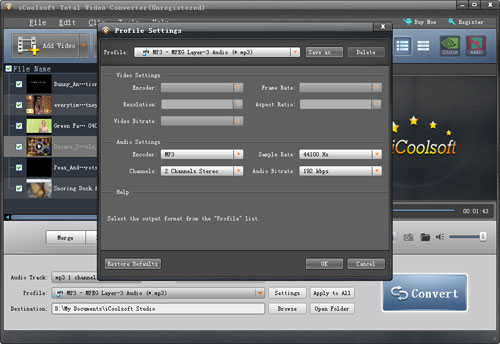
Tip: If you want to set the output parameters, such as, Sample Rate, Channels, and Audio Bitrate, you can click button "Settings".
Step 5: Specify the destination and click button "Convert" to start the conversion.
The above 5 steps are all you need to do to extract audio tracks from video files using iCoolsoft Total Video Converter. Quite easy, isn't it? The conversion speed of that software is very fast. Besides, it supports batch conversion, so you can convert several files at a time to save more time.





