How to Record Streaming Videos?
Step 1: Free download iCoolsoft Streaming Video Recorder. Install and launch it. It supports all protocols, such as, HTTP, RTMP, RTSP, and MMS. With this software, you can easily download online videos from Yahoo, Google, MySpace, and any other video websites.
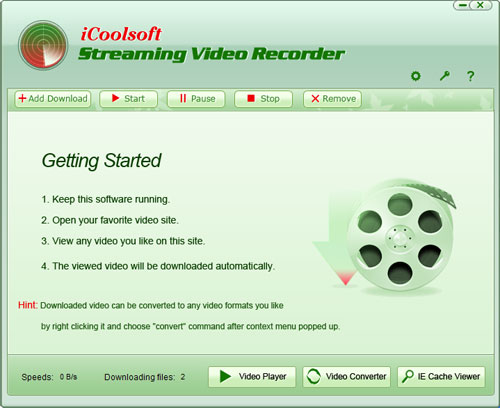
Step 2: Make sure the "net capture" is on.  indicates the net capture is on;
indicates the net capture is on;  indicates the net capture is off. Click it to change the situation.
indicates the net capture is off. Click it to change the situation.
Open any video website and view the video you like. The software will download the video being viewed automatically. You can also click button "Add Download" and input or paste the URL directly.
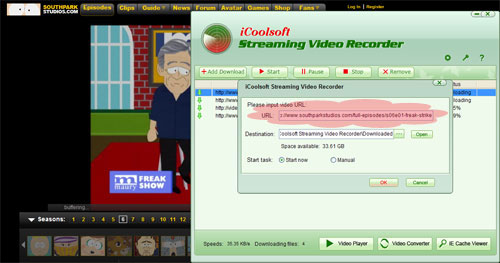
Step 3: While downloading, you can choose a file and click the "Start", "Pause", "Stop", and "Remove" button. The "Status" column will show you the downloading progress clearly. After the downloading is finished, a box will pop out to inform you. You can find the downloaded video in the destination folder. Clicking button "Add Download" and then clicking button "Open" can help you open the destination folder. Click button ![]() to specify the destination folder.
to specify the destination folder.
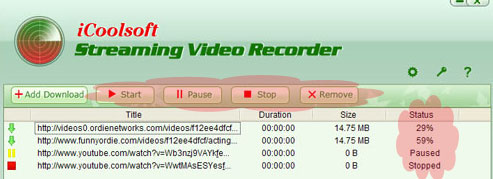
Click button ![]() to set the preferences for task, video capture, convert, etc.
to set the preferences for task, video capture, convert, etc.
Tips:
iCoolsoft Streaming Video Recorder also provides you with other useful functions, such as, video playing, video converting, and IE Cache viewing.
> Video Player
Select a downloaded video from the file list and click button "Video Player" then you can view the video and take snapshot of the scene you like.
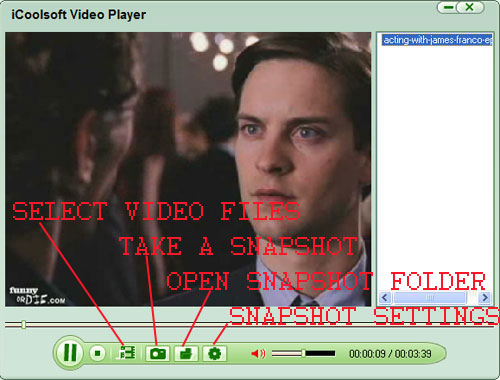
> Video Converter
Click button "Video Converter" then you can convert the downloaded video into any format you need.
Select the output format from the "Profile" drop-down list and specify the destination. Then click button "Convert" to start the conversion.
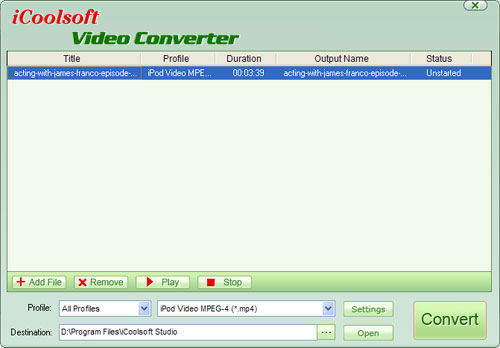
Click button "Settings" then you can set the output parameters, including Resolution, Frame Rate, Video Bitrate, Sample Rate, Channels, and Audio Bitrate.
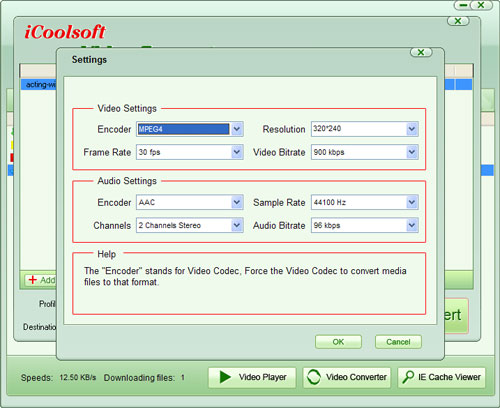
> IE Cache Viewer
Click button "IE Cache Viewer" and you will see the videos from IE Cache. Select one video file and click button "Add" then it will be listed in the file list of the main window. You can choose to view it, take snapshot of it or convert it.
Select one video and click button "Export" then you can store it in your local disk folder.






