How to run FLV in windows media player?
Windows Media Player can compatible with most of popular video formats but not FLV, even Windows 7. As you see, Windows Media Player can not handle FLV format, even if the FLV format has becoming more and more popular video format over the Internet nowadays.And FLV video files, also known as “Flash Video files,” are often associated with programs such as Adobe Flash Player or VLC Media Player.FLV is a file format or codec used to deliver video over the Internet using Adobe (Macromedia) Flash Player, and supports H.264 video and HE-AAC audio, or been embedded within SWF files. FLV is widely used in video sharing or hosting sites, such as YouTube, Google Video, Yahoo! Video, MetaCafe and more.
You may wish to open FLV files on your computer using the Windows Media Player software.
To start, let’ s view Window Media Player:Supported video formats for Windows Media Player: ASF, WMA, WMV, AVI, MOV, MP4, MP3, MPEG, RM and more.
The tutorial will show you how to play FLV videos in Window Media Player in a simple way.That is convert FLV to other video format compatible with Windows Media Player.Use our iCoolsoft FLV Converter to convert FLV to WMV, FLV to AVI, FLV to MOV, FLV to MP4, etc. which are acceptable by Windows Media Player. With this way, you can freely watch FLV video content in Windows Media Player. Moreover, this tool has the batch processing function allowing to easily convert lots of FLV files to Windows Media Player within a short time and it can edit flv video,too.
A few steps for you to run flv in windows media player.
First,Install and run the software as well as importing FLV
Click "Add video" button on the left top of the interface to input FLV you want to convert or you can drag the flv video to the left of the interface and drop it,so you will see the following interface:
.png)
Second,you can edit the video by add effect to it or trim,crop,and add watermark to it also you can merge several video into one.
.png)
3 Set output settings
Set the output format as you like which can compatible with the windows media player like mp4 and choose the location you wan to save or keep it as default.
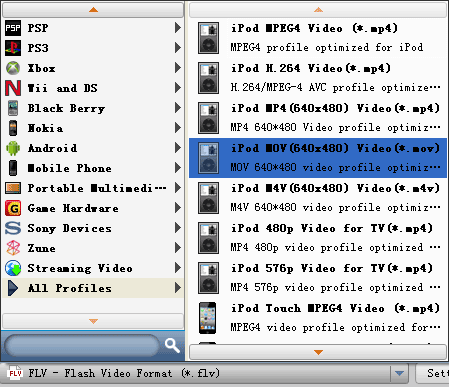
Tips:If you want to change the video/audio parameters, you can click "Settings" tab. There you can adjust the bit rate, frame rate, frame size and more parameters.

4 Convert FLV to MP4
Click "Convert" tab . The converter will begin. You can find the output mp4 files where you specify the location. Here import mp4 video files to Windows Media Player to enjoy them.
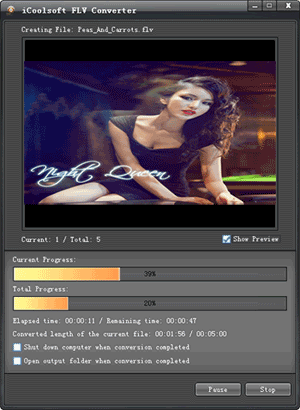
Here we have iCoolsoft FLV Converter for Mac.





