How to transfer mp4 to mp3 on mac?
Have you ever had such kind of problem?When you watched a movie and came across a beautiful song or special background music and you just need the audio but not the MP4 video.What should you do?Here is the iCoolsoft MP4 Converter for Mac can help you solve your problem.
Before to get familiar with the mp4 to mp3 on mac converter,We need to know something more about mp3 and mp4.There are some apparently differences between MP4 and MP3,do you know it?MP4 is a popular video format that compresses videos in high quality formats while keeping files relatively small. MP3, on the other hand, is a popular audio format that is widely supported by a number of programs and media players. MP4 is the most popular video format, while MP3 is probably the world most widely used audio format.If you are interested in the audio portion of an MP4 file, you can convert it to MP3 audio and upload to your portable media player or audio program. Convert an MP4 file to an MP3 format on your Mac computer using a freeware media converter program.
Our article is going to tell you how to solve the problem step by step. You will find extracting MP3 from MP4 video on Mac is just so easy.So in order to convert MP4 to MP3, you need a professional Mac MP4 to MP3 Converter which supports MP4 videos format and can extract MP3 from MP4 videos files on Mac quickly and easily.
So,Make sure you get a great one, otherwise, you may get the MP3 audio with bad audio quality and feel disappointed. Here MP4 to MP3 Converter for Mac is highly recommended. In only a few mouse clicks, you can convert MP4 to MP3 on Mac (Snow Leopard, Lion included) with original audio quality. Download and install the program and then follow the how-to steps.
.gif)
How to transfer MP4 to MP3 on Mac step by step
Step 1:Free download and install the Mac MP4 to MP3 Converter. And import MP4/MPEG files by clicking Add Video Files or drag and drop MP4 video files to the program. You can also extract MP3 from other video files like WMV, MKV, AVI, FLV, MTS, VOB, etc. on Mac OS X. Drag and drop one video thumbnail to another to merge videos.
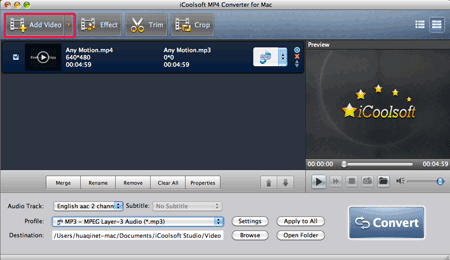
Step 2. Select MP3 as output format.Click the image button and choose MP3 as output format from "Audio Formats" list. Besides MP3, there are many other audio formats like AAC, AIFF, M4A, MOV, VOB, etc. And you can also use it to convert all popular video formats.
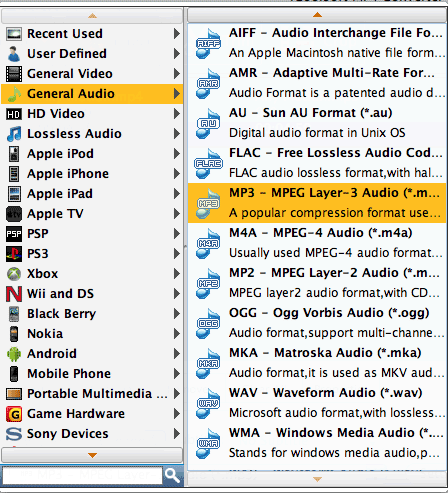
Step 3. Start the MP4 to MP3 conversion on Mac.Select an output directory or save it as default.![]()
Click "Convert" ![]() to extract MP3 from MP4 on Mac. Before conversion, you could trim MP3 audio length by setting start time and end time in Trim window. You can learn how to edit in MP4 to MP3 Converter for Mac.
to extract MP3 from MP4 on Mac. Before conversion, you could trim MP3 audio length by setting start time and end time in Trim window. You can learn how to edit in MP4 to MP3 Converter for Mac.
Done! After the conversion finished, you can enjoy fantastic MP3 audios from MP4/MPEG4 videos via your iPod, iPhone, mobile phones and other MP3 players.
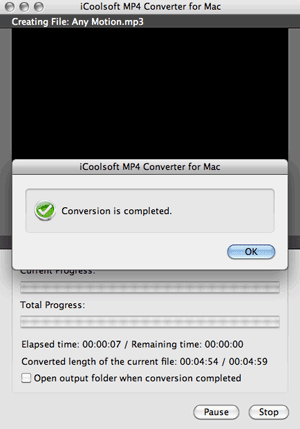
There are also windows version:iCoolsoft mp4 converter.





