Steps of converting DVD to AVI on Mac OS X.
AVI is a multimedia container format introduced by Microsoft in November 1992 as part of its Video for Windows technology. AVI files can contain both audio and video data in a file container that allows synchronous audio-with-video playback. Like the DVD video format, AVI files support multiple streaming audio and video, although these features are seldom used.
iCoolsoft DVD Converter for Mac is a great choice if you want to convert DVD movies to AVI format on your Mac computer. It fully supports any kind of DVD discs, AVI output format, and Mac operating system. Besides, it also supports many other popular video formats and various powerful editing functions, such as, trimming, cropping, merging, and so forth. The software is shareware so you could free download its trial version to have a try.
Free download and install iCoolsoft DVD Converter for Mac to your Mac.
Step 1: Click button "Load DVD" to load DVD movie.
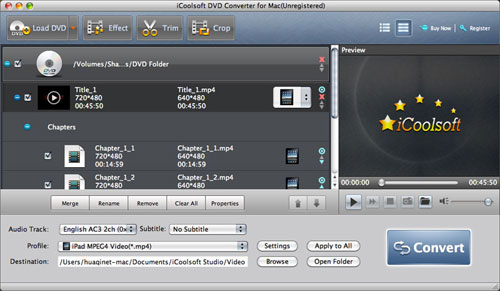
Tip:
You can preview the DVD file in the preview pane and take snapshot of the scenes you like the most. Click button ![]() and the picture will be saved as default format in default folder. Click button
and the picture will be saved as default format in default folder. Click button ![]() then you can open the folder to find the pictures.
then you can open the folder to find the pictures.
Step 2: Specify the output format as AVI.
Tip:
If you need, you can click button "Settings" to set the output parameters.
Step 3: You can click "Effect", "Trim", or "Crop" button on the tool bar to edit the DVD as you like.
.jpg)
Step 4: Set the destination and click button "Convert" to start converting DVD to AVI format.
Related articles:
How to Convert DVD to Apple TV Format on Mac?
How to Convert DVD to FLV on Mac?
How to Convert DVD to MP3 on Mac?
How to Convert DVD to MOV on Mac?
How to Convert DVD to MPEG Mac
How to Convert DVD to Quicktime Mac
How to Convert DVD to DivX Mac





